Do you want to boost the speed and performance of your website? Would you like to discover if WP Rocket improves the speed of your website?
Everything including user experience through to search engine rankings is influenced by website speed and performance. This may have an effect on your earnings and conversions.
Using a cache plugin to efficiently speed up your website is the best approach to do it. And the best part is that WP Rocket is now one of the most effective caching plugins for speeding up your website, but then, does it measure up to its hype?
Before you spend your hard-earned cash on WP Rocket, read this WP Rocket review to see if it’s worth spending extra for a paid cache plugin.
In this WP Rocket review, I’ll go through the benefits of this caching plugin and demonstrate some of the fundamental functions that can help your website load faster.
Let’s get started…
Quick Review
- Quick setup
- High performance
- Easy to use
- Great Support
- Page caching
- Cache preloading
- GZIP compression
- Ecommerce optimization
- Browser caching
- Excellent compatibility
- Lazy load included for iframes, images, and videos
- Reduce latency and improve availability
- Cloudflare integration and Sucuri integration
- Multilingual functionality
- Hosting integration
- Theme and plugin integration
- WebP compatibility
- No phone or live chat support
- Accept Stripe and PayPal payment
WP Rocket Detailed Review
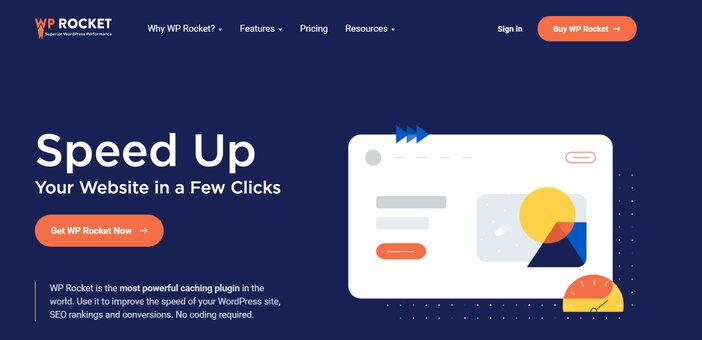
WP Rocket is an easy and efficient plugin that improves the speed and performance of your website. It does not save a page to cache until someone requests it. Instead, it creates your website cache automatically, giving you an instant performance increase.
The plugin automatically activates recommended WordPress caching settings including gzip compression, page cache, and cache pre-loading.
WP Rocket is a paid WordPress caching plugin that comes with three pricing options. Although you just have to pay a one-time cost, you will receive support and updates if you continue to make payments every year.
Caching and support for one website are $49. Support and one year update for three websites costs $99, and that of unlimited websites costs $249. Although there are several free caching plugins available, these are decent pricing for one of the best feature-rich caching plugins available.
The plugin does not come with a free trial or version, but the makers do provide a 14-day money return guarantee.
The WP Rocket plugin’s easy user interface and rapid setup are two of the reasons I value it so much. It’s a WordPress caching plugin that can make your website lightning fast, yet even a novice could sit down and work out the majority of the configurations without any help.
WP Rocket is also designed to work well with eCommerce websites, which are frequently the kind of websites that require the most caching speed.
Overall, you may be questioning why you should pay anything for a WordPress caching solution when so many of their competitors provide them for free. The reason for this is because WP Rocket is more feature-rich and easier to use.
WP Super Cache, for example, features page caching but does not have browser caching. Both are available in WP Rocket. WP Rocket gives you a lazy load, whereas Hyper Cache does not. The list goes on and on, but it’s important to realize that $49 is a small sum to pay for all of the benefits.
WP Rocket Pros
1. Quick setup
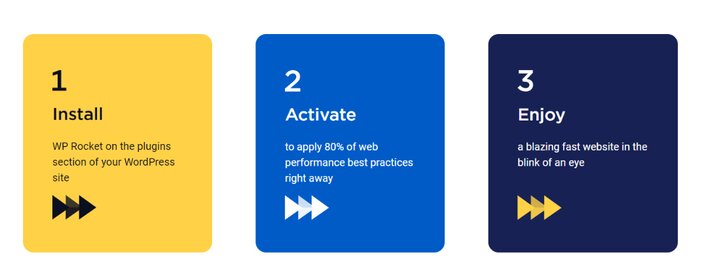
The difficulty of setting up and configuring alternative WordPress caching plugins, even for skilled users, is a major drawback. Before being able to set up some caching plugins, you may need to be tech proficient.
WP Rocket’s authors set out to tackle this problem by building a caching solution that just takes a handful of minutes to set up.
Installing WP Rocket on your website is similar to installing any other WordPress plugin.
You’ll receive a download link once you’ve purchased WP Rocket, and you’ll be able to download the .zip plugin file. Download the zip file and add it to WordPress by going to Plugins > Add New.
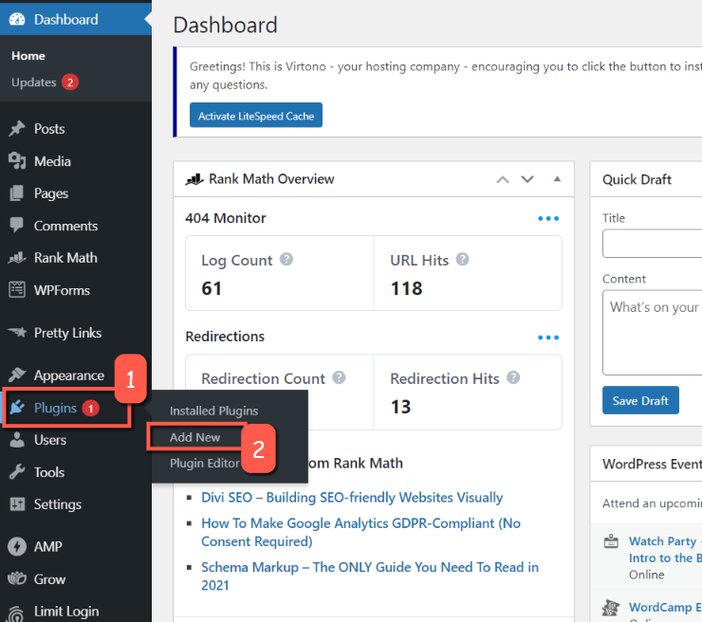
Then click on “Upload Plugin” to display the section where you may upload the zip file you downloaded.
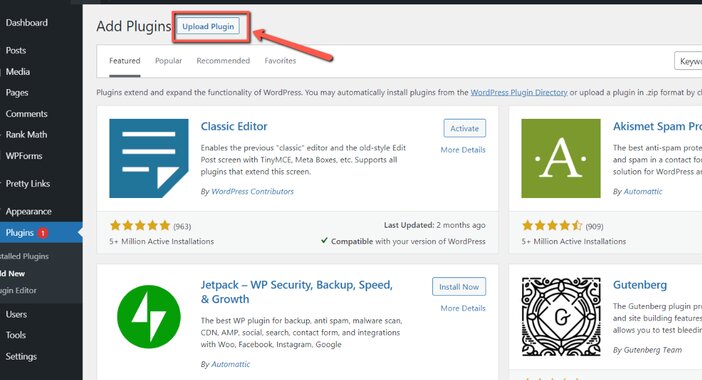
The next step is to click “Choose File” and choose the WP Rocket zip file from your device, then follow the on-screen instructions to install WP Rocket on your WordPress site.
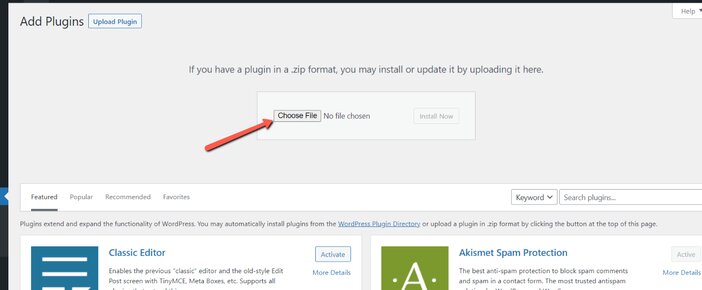
2. A user-friendly dashboard
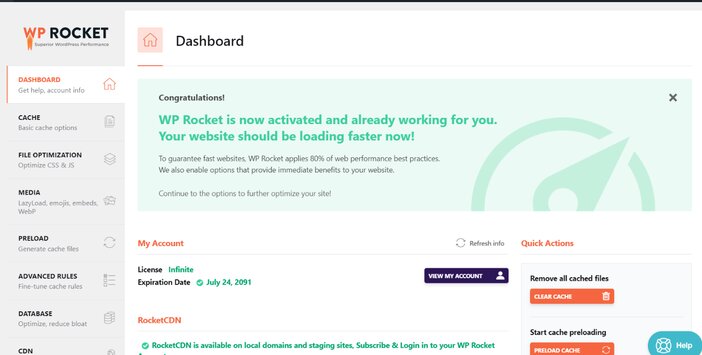
WP Rocket’s greatest strength is its ability to mix minimalism and beginner-friendliness with a slew of crucial performance adjustments to help your website load faster.
To begin, the plugin automatically allows some of the most critical performance settings as quickly as you activate it.
So, simply by activating the plugin, you should have a quicker Website without any additional configuration:
WP Rocket immediately activates the following features:
- Compression with GZIP
- Caching of web pages
- Web fonts with cross-origin support
- Browser caching
WP Rocket will also recognize and configure itself to operate with popular plugins, themes, and hosting setups.
If you have a WooCommerce store, for example, WP Rocket will recognize this and exempt your cart and payment pages from the cache to avoid any complications.
WP Rocket then provides you with a user-friendly dashboard in which you can alter your website’s cache and customize a variety of additional performance optimization measures.
3. Lazy load
One of the largest drags on website load speed is high-quality unoptimized images.
Lazy loading refers to deferring the loading of pictures and other media files on your website, such as iframes and videos, till the visitor scrolls down the page and needs them.
This creates the impression that your page is loading faster, but all that is occurring is that images are being fetched “on-demand.”
Let me tell you a scenario of what I’m talking about.
Let’s say that your website contains five image files totaling 10MB in size.
Should your website try to download 10MB all at once, it will slow down your website’s overall page load time and performance.
Alternatively, you can lazy load your photos and movies, which is simple to do with WP Rocket’s lazy load function.
So, how can you make your site use lazy loading? Select the “Media” tab from the drop-down menu.
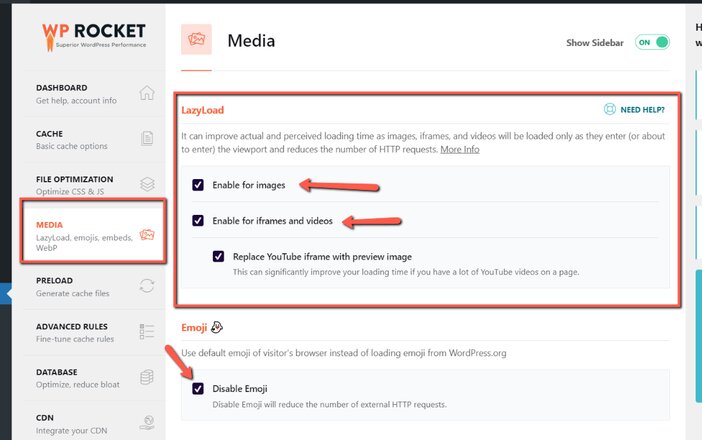
And right at the top, you should see Lazy Load. Enable images by checking the box there.
You can also make use of iframes and videos. You can also disable emojis and WordPress embeds if you want to.
However, being capable of lazy load iframes and videos is quite useful since rendering all of that external data can significantly reduce page load times and bandwidth limitations with your hosting provider, potentially saving you money if your web host charges by bandwidth consumption.
4. Minification
You can control how HTML, Google Fonts, CSS, JavaScript, and other file formats are optimized in this section of WP Rocket.
You can use this feature to reduce the amount of HTTP queries your website makes while also potentially improving page load speeds.
This feature is appealing since it performs much of the same functions as some other caching plugin such as the WP-Optimize plugin, allowing you to reduce the number of plugins you install.
Under the “Basic Settings” of the “File Optimization” section, there are three options…
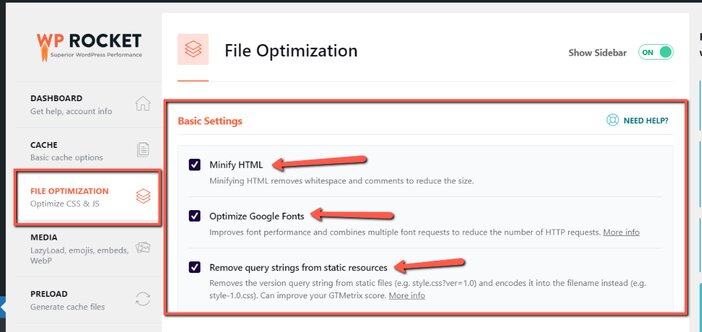
You may Minify HTML, Combine Google Fonts files, and Remove query strings from static resources from this menu.
Minifying HTML removes all of the empty spaces from your HTML files, resulting in smaller file size.
Eliminating query strings from static resources aids to erase the version query string from file names and incorporates it into the filename instead, while combining Google Fonts files reduces the number of HTTP calls to the Google Fonts API.
You can minify and merge your CSS files, as well as improve CSS file delivery, underneath the “CSS Files” area.
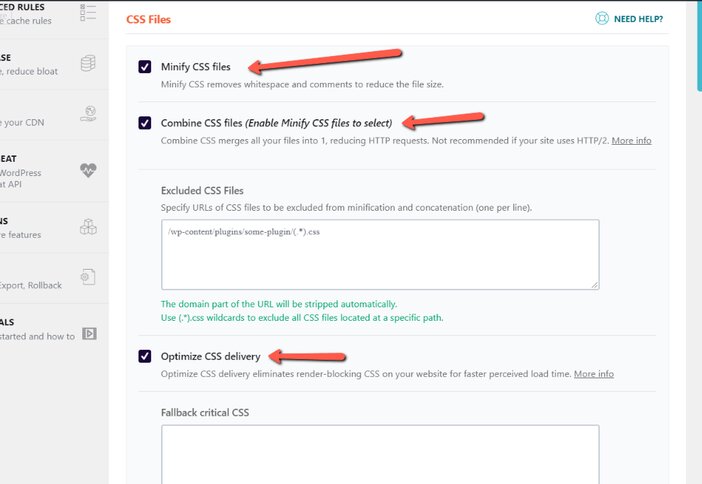
These features will assist you with removing whitespace and comments from your files, merging all of your files into one, reducing HTTP requests, and removing render-blocking CSS from your website for a faster apparent load time.
The functionalities needed to correctly optimize your JavaScript files can be found by scrolling downwards to the “JavaScript Files” section.
Checking all of the boxes as shown below is the optimum configuration.
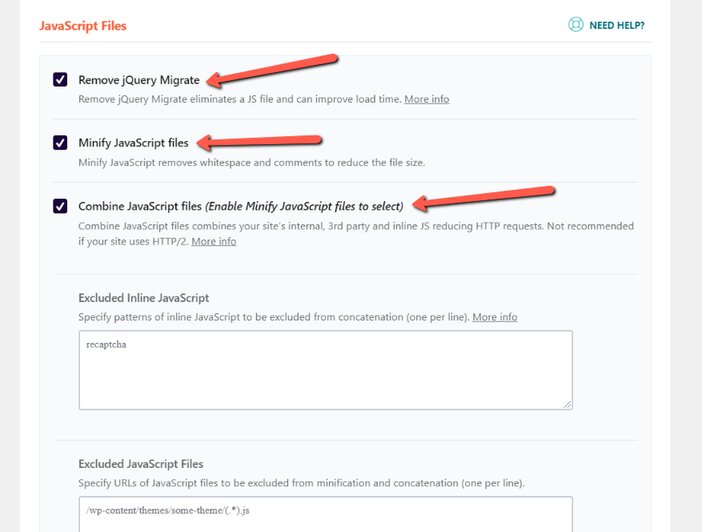
5. Defer JavaScript Loading
Before rendering your page, most browsers load JavaScript files.
Users will be staring at a blank screen as your browser tries to load many JavaScript files all of which are requesting equal attention.
However, if a JavaScript file is deferred, the HTML content can execute before the JavaScript file.
The advantages are that your website will load faster and visitors will be able to see it immediately.
To enable deferred JavaScript loading, go to the “File Optimization” section and scroll to the bottom of the page.
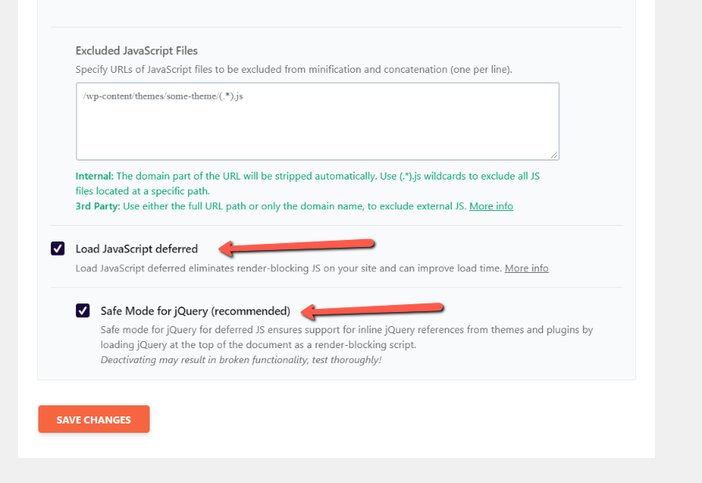
6. Website caching
You can make many selections for your website when exploring WP Rocket’s options.
WP Rocket, unlike some of the other caching plugins, offers a comprehensive set of caching options. This means that there is a caching option for every type of visitor who visits your website.
For example, mobile devices are automatically included in the Cache tab, but you may specify whether or not there is a dedicated cache for mobile devices.
While having different caches is generally preferable, responsive sites have grown so widespread that it is no longer required to make them the default.
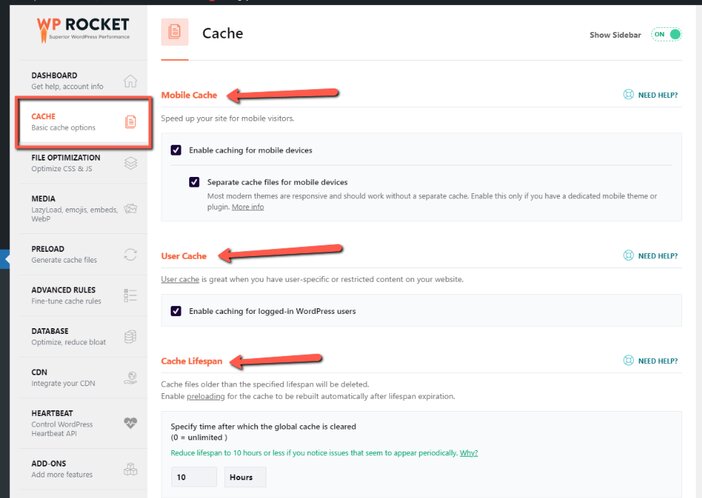
Users of mobile devices: it’s challenging for many of us with modest websites to stay current with mobile-friendly website delivery. Fortunately, WP Rocket’s simple mobile cache setup makes this a breeze.
User Cache: If you wish caching to be activated for logged-in WordPress users, check this option. You can keep the box unchecked if you are the website’s sole administrator.
Cache lifespan: This is a simple technique to guarantee that your cache is refreshed at regular intervals. The timer is set at 10 hours by default.
This indicates that the files in the cache will be erased every 10 hours. You can extend this time if your website is updated less regularly. You can still perform a manual refresh if necessary.
7. Preload
Preloading is a step up from traditional caching. When a user sees a page for the first time, the cache is formed. The initial first visitor of the page will experience a delay as a result of this.
The preload function generates the cache ahead of time, so it’s available for the first visit when they come.
Unless you tell it to utilize a sitemap instead, the preload feature will begin at your homepage and make its way around your website.
A word of warning: “preloading” a website with dozens or thousands of web pages can generate a server surge, causing your entire site to briefly slow down.
When you tick the box next to “Activate Preloading,” your homepage and all of the links on it will be preloaded if you save your WP Rocket configuration. This is because doing so removes the cache.
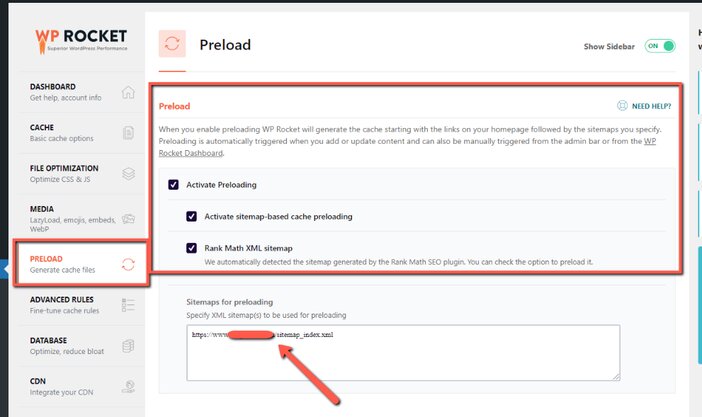
You can also select ‘sitemap preloading’ from the drop-down menu. WP Rocket’s sitemap preloading feature recognizes and preloads sitemaps created by major caching plugins automatically.
As a result, the cache preloading does all of the heavy liftings for you, without you lifting a finger.
Alternatively, you can use the sitemaps for the pre-loading text field to provide your own sitemap.
Preloading, in a nutshell, guarantees that your web pages load quickly throughout your entire website.
8. DNS prefetch requests
A DNS request is issued every time your website contacts an online resource (API, etc.).
It takes a bit of time for the DNS server to respond to your request, process it, and then direct you to the correct URL.
You can speed up the procedure by making a list of the servers you wish to resolve ahead of time…
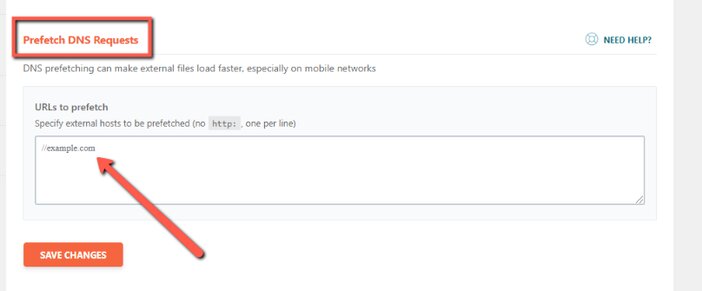
Consider how difficult it would be to locate a certain book in a large library.
With prefetch, you’d already know exactly what floor, shelve, and book number of the book.
Without prefetch, you’d have to manually search the entire library for the book you’re looking for.
9. Advanced rules
There are some parts of your website that you would never want to appear in your cache.
Cart and payment webpages for an e-commerce business, cookies, and login URLs, and are all examples of this.
The “Advanced rules” tab is all about tweaking how your cache works, as the names imply. You can definitely ignore it if you’re a casual user, but experienced users and developers will treasure this feature.
This tab essentially provides you more control over which information is cached, who views cached content, and when specific content is removed.
If you don’t have an eCommerce store, don’t bother with the WP Rocket ‘Advanced Rules‘ tab. In all parts, leave this untouched.
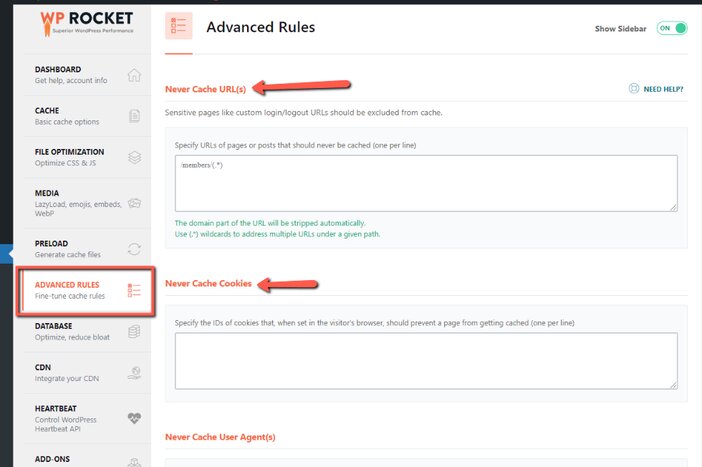
You may use these rules to exclude specific URLs and cookies from the cache, configure query string caching, and restrict access to certain variables based on WordPress user roles.
In addition, you can also prevent ‘User Agents’ from accessing cached websites. You could prevent Googlebot, search engine bots, or a web browser agent from reading cached pages by doing the following:
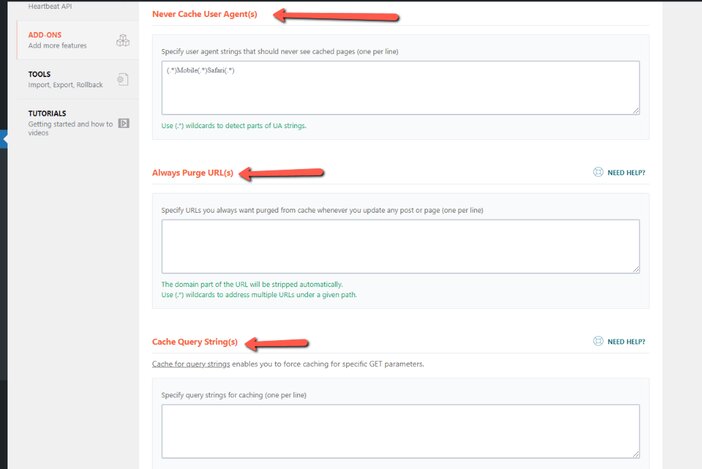
If you really need to, you can additionally cache individual URLs using query strings, though this is normally reserved for major e-commerce providers or platforms.
The ‘Advanced Rules‘ section will rarely be used by most WordPress users.
10. Database cleanup
WP Rocket isn’t only a cache plugin, as evidenced by the database cleanup functionality.
Any WordPress website will acquire a bunch of rubbish over time, including blog article revisions, trashed articles, and drafts. All of these things have the possibility to cause your website to load slowly.
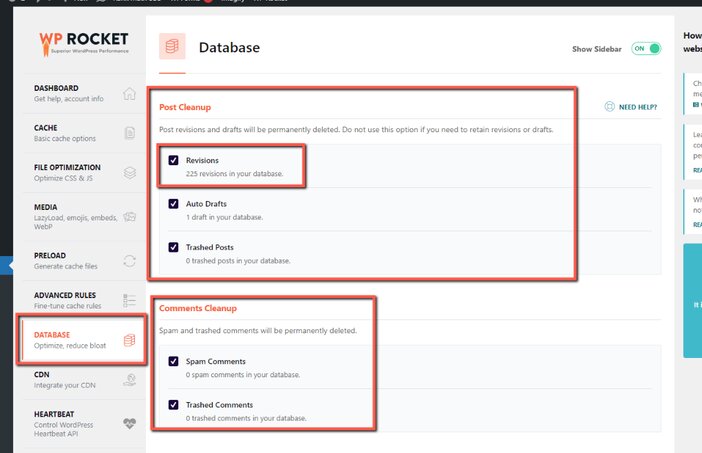
As you can see in the screenshot above, the ‘Post Cleanup‘ tool allows you to delete any post modifications or drafts that you no longer require.
You can, however, permanently remove spam comments as well as any comments you’ve already sent to the trash.
It also enables you to delete ‘transients,’ which are typically settings from plugins you haven’t used in a long time:
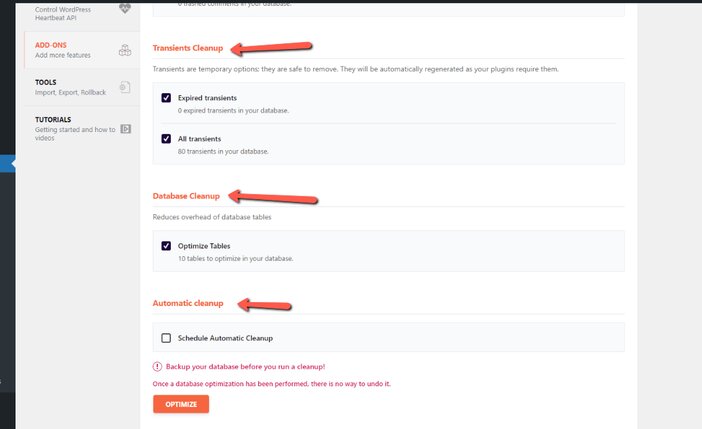
Finally, you have the choice of optimizing your WordPress database fully or scheduling future cleanups, using the “Schedule Automatic Cleanup” feature.
WP Rocket’s ‘Database’ function accomplishes anything that a caching plugin like WP-Optimize offers for the ordinary user, and could even replace it in your plugin collection.
11. Compatibility with CDNs
Another effective technique to speed up your site is to use a content delivery network (CDN) to deliver your website files around the world. As a result, it’s encouraging to note that WP Rocket is compatible with the majority of CDN providers.
So, whether you’re using a CDN that’s provided by your hosting provider or you’ve signed up for one separately, you should be able to combine it with WP Rocket to increase your website’s performance even more.
If you don’t already have a CDN, WP Rocket has its own, RocketCDN, which is regularly marketed to you as soon as you visit the CND area of this plugin.
If you already have a CDN account, you can close out of the RocketCDN advertisement that appears.
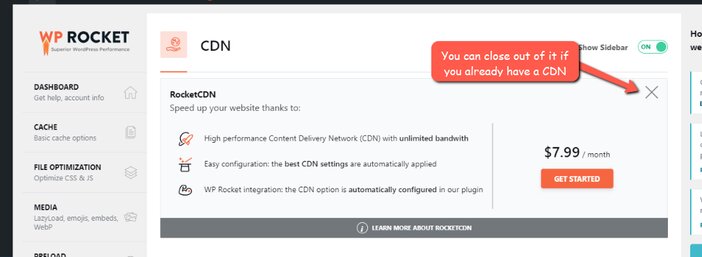
You can specify the CNAME of your CDN if you utilize a third-party Content Delivery Network (or CDN) outside of RocketCDN to serve your images and other static content. WP Rocket will then ensure that you get the most out of your CDN.
You can also tell your CDN not to serve specific files.
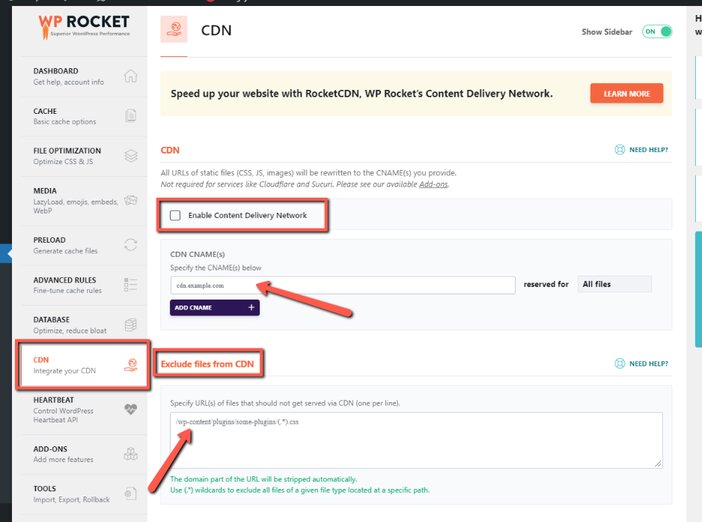
See Also: The Best CDN Providers – Boost Page Load Speeds on Your Website
12. Heartbeat optimization
WP Heartbeat is a WordPress Application programming interface that delivers constant pulses to the server from your website, hence the name. Its purpose is to synchronize data between the server and the website in real-time. The autosave feature is one of the things that Heartbeat enables.
While Heartbeat is undoubtedly useful, it causes a high amount of requests to be sent to your server. This puts a lot of strain on the CPU, which slows down the response rate of your server.
You can use WP Rocket to reduce high CPU utilization by controlling the WordPress Heartbeat. You can select “Reduce activity,” “Disable,” or “Do not limit” the WordPress Heartbeat by first checking the Control Heartbeat option.
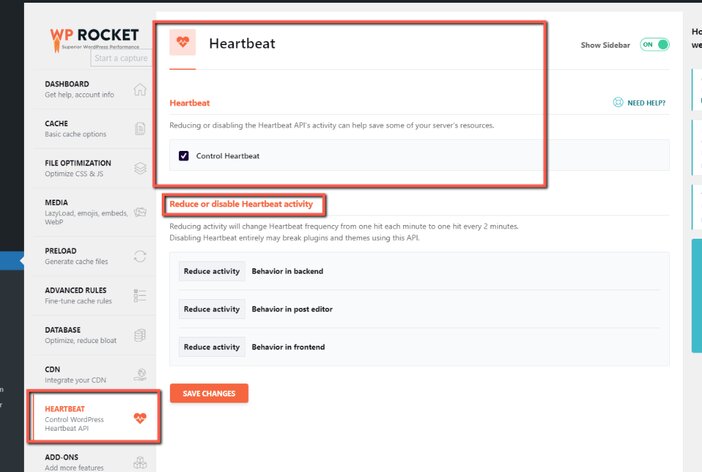
Assuming you’re the only person operating on your website at any given time, you can turn off Heartbeat completely. When you select Reduce activity, the frequency of your heartbeat will be decreased from one per minute to one every two minutes.
Note that totally disabling WordPress Heartbeat may deactivate some plugins and themes that rely on it.
You can use WP Rocket to reduce high CPU utilization by controlling the WordPress Heartbeat. You can decide to “Reduce activity,” “Disable,” or “Do not limit” the WordPress Heartbeat by first selecting the Control Heartbeat option.
Assuming you’re the only person working on your website at any given time, you can turn off Heartbeat completely. When you select Reduce activity, the frequency of your heartbeat will be reduced from once per minute to one every two minutes.
Note that totally disabling WordPress Heartbeat may disable some plugins and themes that rely on it.
13. Add-ons settings
WP Rocket has a number of Add-ons for optimizing third-party scripts such as the Facebook pixel, Google Analytics, Cloudflare CDN, Varnish, and Sucuri. Let’s take a look at why you should use the WP Rocket add-on to improve your site’s performance.
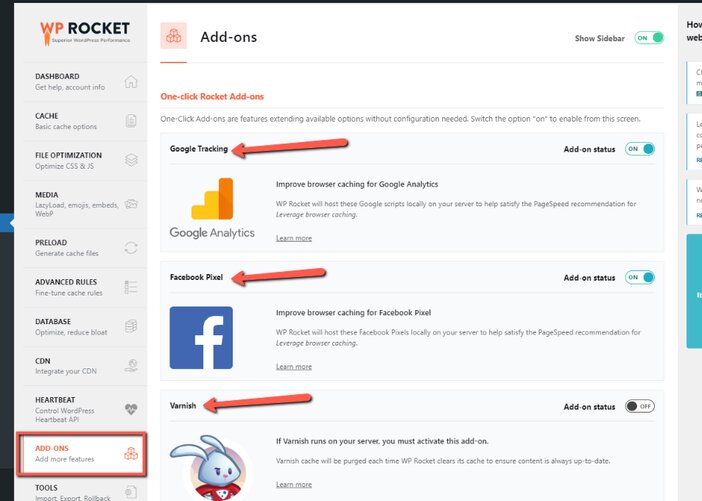
i. Add-On for Google Tracking
If you utilize Google Analytics to track your website visitors, those files are hosted on Google’s servers, which slows down your site load time and gives you a “Leverage browser caching” notice when you test its performance.
Although you can’t cache Analytics files, the only option is to host them locally on a domain or using a CDN. The Google Tracking Add-on for WP Rocket optimizes those files.
You won’t notice the “leverage browser cache” warning on certain files if you activate the Google Tracking Add-on.
For the time being, this add-on solely functions with Google Analytics. WP Rocket also suggests using the MonsterInsight analytics plugin to improve the performance of your website.
ii. Add-on for Facebook Pixel
Facebook Pixel is a free analytics tool that allows you to track, target, and improve your Facebook advertising campaigns. Whenever you use a Facebook pixel on your website, speed testing tools like PageSpeed Insights and GtMetrix will give you Leverage browser caching warnings.
The WP Rocket Facebook Pixel Add-on addresses this problem by hosting tracking files on your server and optimizing performance using browser caching.
You don’t need to activate Facebook Pixel add-ons unless you’re running Facebook advertisements. However, you should absolutely enable this add-on if you advertise your WordPress website on Facebook or utilize the Facebook pixel to analyze data.
iii. Varnish Add-on
Varnish operates as an HTTP reverse proxy cache or cache accelerator to accelerate delivery by 300 to 1000 times, based on your server configuration. It runs on your web hosting server and saves all of the responses it sends to the client’s server. A varnish cache server is better than the origin server and can help you reduce the time it takes for your website to load.
If your hosting server employs Varnish cache to speed up webpages, activate the WP Rocket Varnish Add-on to immediately delete the Varnish cache whenever the WP Rocket cache is cleared. If you have any questions about the varnish cache, you should contact your hosting support staff about it.
iv. Cloudflare Add-on Configuration
Only activate this option if you’re utilizing Cloudflare CDN for your website.
This add-on just gives a straightforward way to improve Cloudflare performance by configuring Cloudflare settings. You don’t have to use the Cloudflare plugin to modify settings if you utilize the WP Rocket Cloudflare add-on.
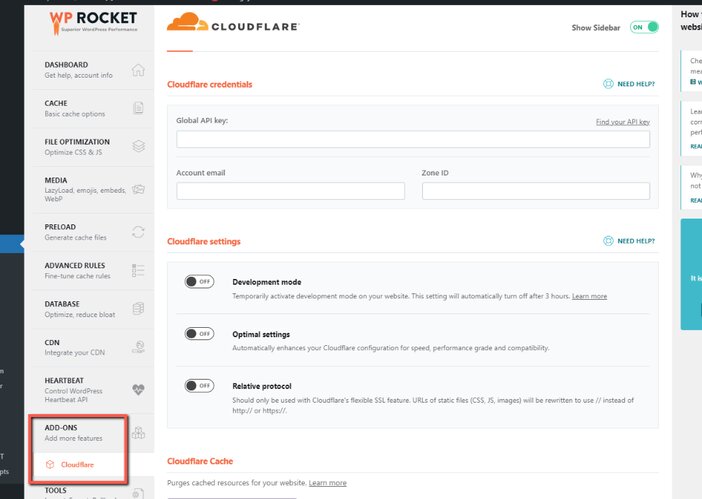
To begin, enable the Cloudflare add-on. After that, click the “Modify Options” button to go to the Cloudflare tab. Enter your Cloudflare Global API Key, your Cloudflare email address, and your domain’s Zone ID.
Development mode: You can temporarily disable Cloudflare’s caching and minification functions in Development Mode. When performing a bunch of code modifications to your site, turn it on.
Optimal Settings: To improve Cloudflare functionality with WP Rocket, I strongly advise you to activate these options.
Relative protocol: Only if you use Cloudflare’s Flexible SSL functionality can you use the relative protocol. Otherwise, turn it off.
Clear All Cloudflare Cache Files: As a default, whenever you delete WP Rocket’s cache, the Cloudflare cache is also cleared. To clear the cache, you don’t have to click this button each time.
v. Sucuri Add-on
If you are using Sucuri to safeguard your website, you should absolutely activate the WP Rocket Sucuri add-on to improve performance. If you activate the Sucuri add-on, the Sucuri Firewall cache will be removed every time WP Rocket clears its cache.
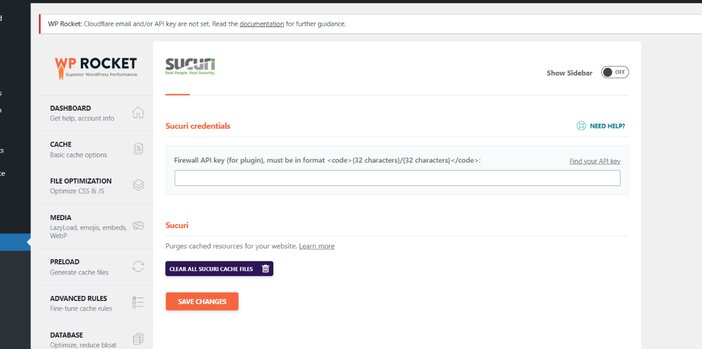
To begin, activate the Sucuri add-on, then go to the Sucuri tab by clicking the “Modify Options” button. You’ll need to input your Sucuri Firewall API key for the plugin, which you can locate within your Sucuri dashboard. Last but not least, click “Save Changes“.
See Also: What is Cloudflare? 4x Your Page Speed With This Free Tool
14. Tools
Ultimately, you have a collection of tools for importing and exporting WP Rocket settings.
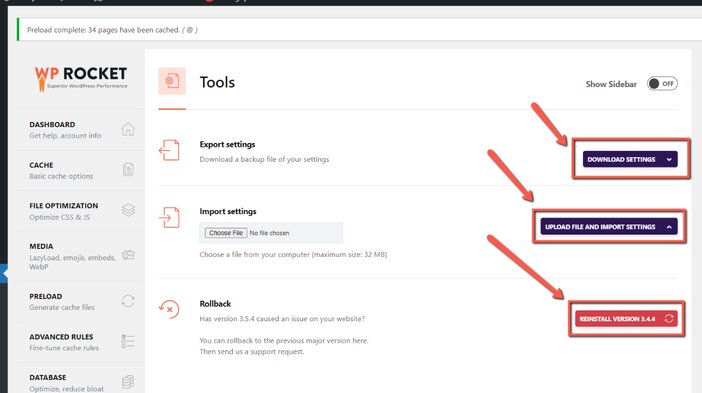
The ‘Rollback’ option is one tool that deserves special attention.
This is something we rarely come across in plugins, and we wish other developers would take some key points from the WP Rocket team’s manual.
Export Settings: You can use the same WP Rocket settings on various websites if you export your settings. When you click the “Download Settings” button, a JSON file containing your latest WP Rocket settings will be downloaded to your device.
Import Settings: If you want to minimize time configuring WP Rocket, use the Import Settings feature. Then, on your PC, locate the downloaded WP Rocket JSON file and click the “Upload File and Import Settings” option to import all WP Rocket settings.
Rollback: If you’re having problems with the latest version of WP Rocket, you can roll back to a previous version. Click the “Reinstall Version” button to revert to the preceding major version of WP Rocket. The preceding version of WP Rocket will be automatically downloaded and installed on your website.
WP Rocket Cons
1. No trial version
Are you a freebie seeker? If yes, then I have a spoiler alert for you.
WP Rocket does not have any free trial version. I would have loved to see this feature, even if it is for the limited functionality of its features.
This will help to attract people to test out this plugin and possibly make up their minds on purchasing this plugin.
2. Money-back guarantee
This came as a heartbreak for me when looking through their website.
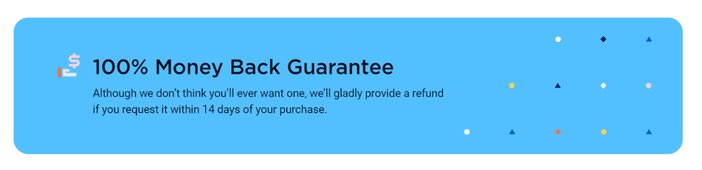
In a niche where you have several caching plugins that do 70% of the job that WP Rocket does for completely free, a 14-day money-back guarantee doesn’t look good.
With WP Rocket, you are only entitled to a 14-day free trial. What this means is that if you can’t decisively make up your mind after two weeks of picking up WP Rocket, then your money cannot be refunded.
3. No phone or live chat support
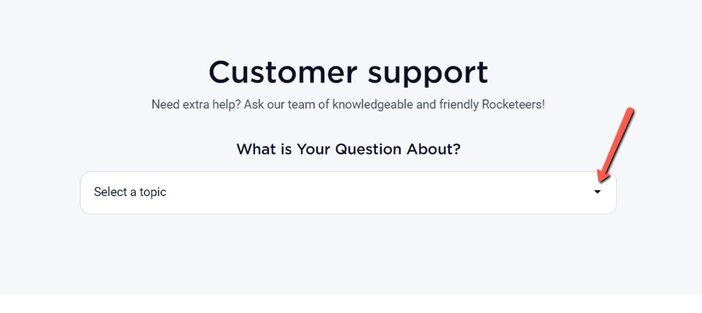
WP Rocket boasts of a support ticket system that is backed up by a knowledgeable and courteous team. They will assist you with any issues you’re facing. You can get in touch with them 24/7.
Not just that, WP Rocket has got a Trustpilot rating of 4.9 out of 5, and this is based on reviews from 1,062 people.
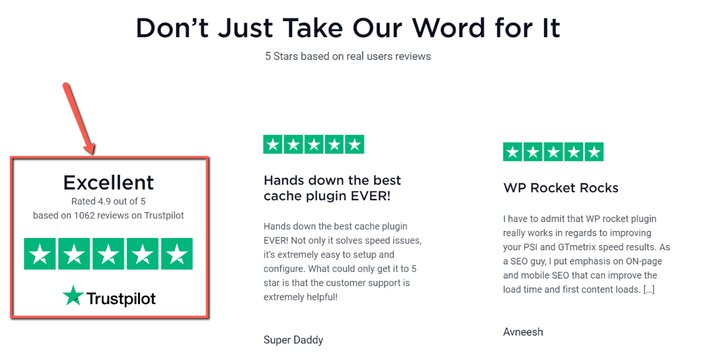
To learn more about WP Rocket or to solve problems on your own, you can look through the FAQs, documentation, and video tutorials.
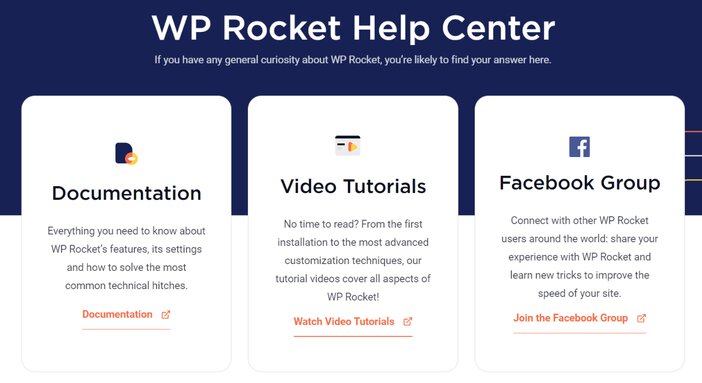
Sadly, they don’t offer any phone support or support via a live chat.
For a service-based digital business that will be interfacing with clients who may not be tech-savvy, this is something definitely to watch out for if you value a hands-on support system.
4. Pricey
While this plugin is not free and there is no trial version available, the cost for picking up this plugin starts at $49 for the basic plan.
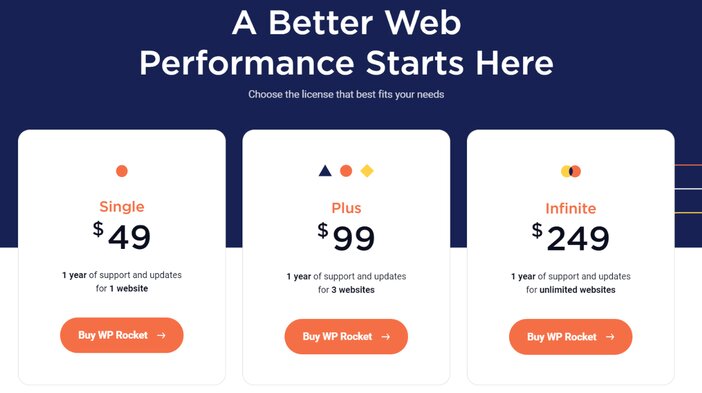
This price is more than the cost of a two years hosting plan from Hostinger.
For a newbie on a budget who is just starting out, this might be overkill and may come too expensive.
5. Limited website
Not just that the price is on the high side, the number of websites you are allowed to install this plugin to is also limited.
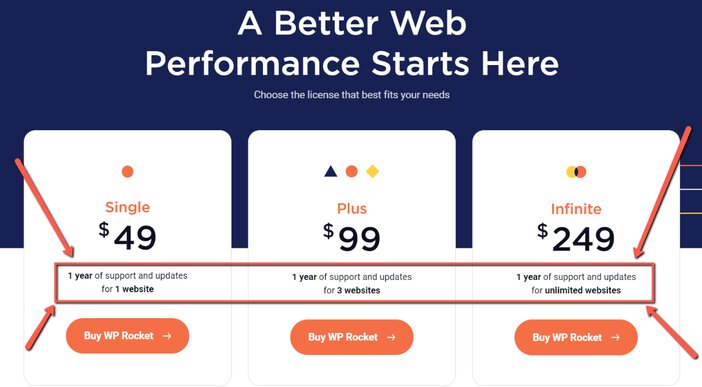
The only way out is to opt for the “Infinite” plan which costs $249.
Of course, you should know that $249 is not an amount that most newbies on a shoe-string budget can easily part with.
6. Time-bound support and updates
Should you finally cross the hurdle of a number of websites to use this plugin on, just strap on your seat belt because you are only entitled to one-year support and updates.
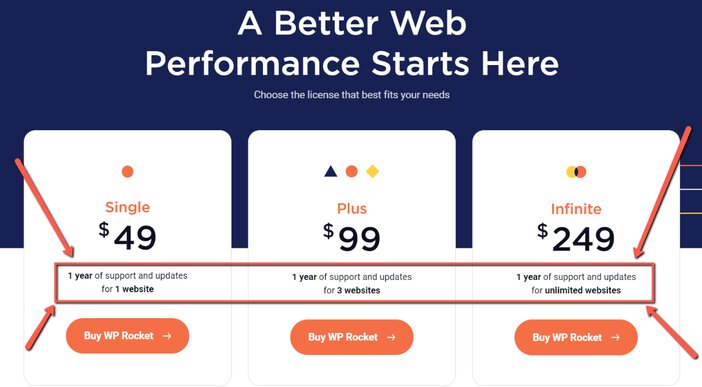
If you require any form of support and updates beyond 12 months of purchasing this plugin, it will cost you the amount you paid to get this at the beginning.
The implication of this is that if you decide not to pay any amount at the end of the 12 months period, you will not receive any form of support and update.
At this point, should you encounter any problem down the road, you are completely on your own.
WP Rocket Alternatives
So, is WP Rocket the greatest WordPress caching plugin, or can you obtain the same results with alternative plugins?
Well, let’s see how other caching plugins stack up in comparison to WP Rocket.
1. W3 Total Cache
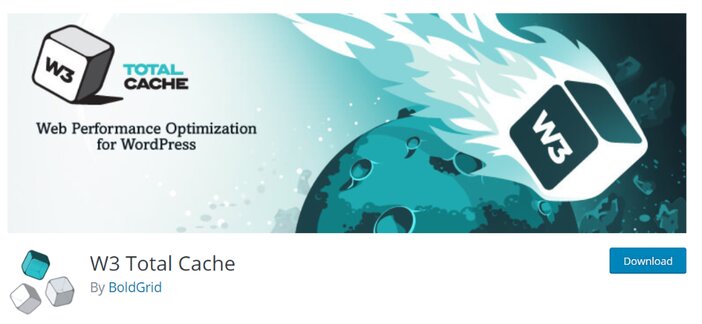
Boasting over a million active installs and a 4.3 out of 5-star rating in the WordPress Plugin Directory, W3 Total Cache is among the very few popular caching plugins for WordPress. It performs a decent job of reducing page load times.
Many big magazines, including Smashing Magazine, MakeUseOf, Mashable, Web Designer Depot, and others, make use of it every few months.
However, the user interface is somewhat complex. Except if you know precisely what you’re doing, it’s not really intuitive.
Furthermore, you must switch to the premium option, which costs $99 a year, to receive the full functionality of the plugin.
2. WP Super Cache
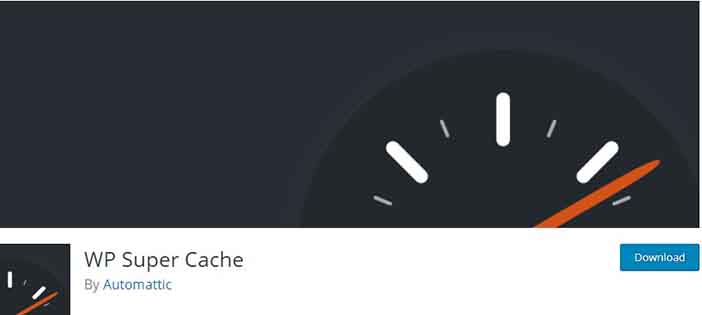
This is another widely used web caching plugin with millions of downloads.
Some users may be more interested in using WP Super Cache since it comes from Automattic.
In any case, WP Super Cache is an open-source and free plugin that requires no upgrades after installation. Instead of using the hefty WordPress PHP scripts, it creates static HTML files and serves those files.
One of the advantages of using WP Super Cache is it has three different caching options. Simple Mode is one of them, and it’s what the ordinary WordPress user would choose because it’s the safest.
3. WP Fastest Cache
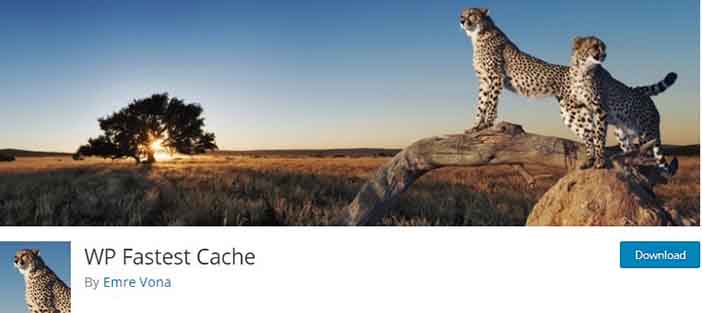
Most of these WordPress caching plugins possess titles that are way too similar, as you can see. WP Fastest Cache is no exception, but it does have certain distinguishing properties that make it a worthy caching plugin for any website.
To begin, all users must download the free version, but a paid plugin is also available, which can be paid solely through the WP Fastest Cache configuration module.
The paid plugin is available for a one-time cost and includes a number of features not available in the basic version. Most websites, however, will be satisfied with the free plugin’s features.
For example, WP Fastest Cache’s free edition includes desktop caching, HTML minification, and JavaScript and CSS combine options.
4. Comet Cache
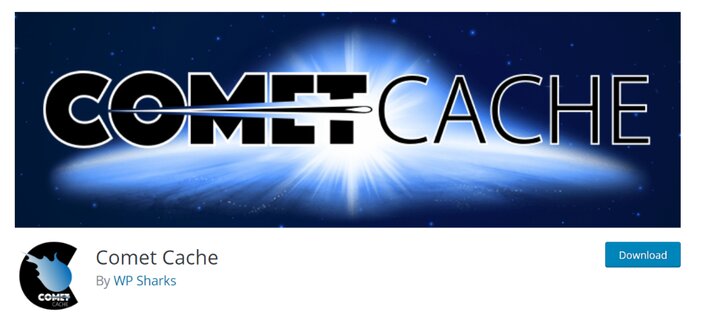
With both free and premium editions, the Comet Cache plugin is a respectable and effective option. The paid version costs $39 and gets higher to $139.
It is a one-time price, but if you want extended customer assistance, you will pay extra charges. Comet Cache provides many of the same functionality as the previous caching plugins, but it stands out for its documentation.
Comet Cache is a basic program to install and navigate around the dashboard. In the documentation area, however, it outperforms the bulk of the competition. There are plenty of links and FAQs on the main WordPress plugin page to help and inform you about caching.
5. Cache Enabler
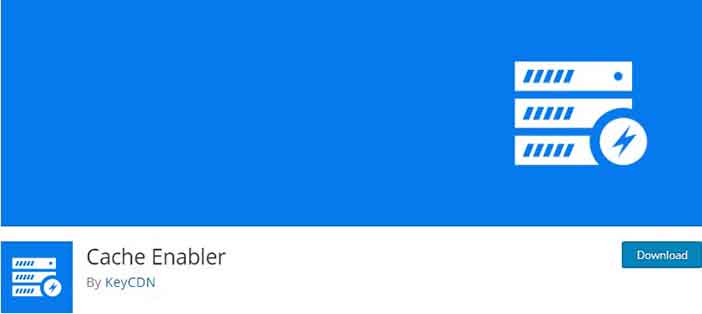
Cache Enabler is a caching plugin that is both free and open-source developed by KeyCDN. The storage caching engine is quick and dependable, and WordPress multisite functionality is useful for individuals who manage multiple websites.
Even without any price tag, this is the highest level caching plugin. You won’t receive the entire set of features that WP Rocket does with this plugin, but it’s a great option for those on a tight budget.
This is the first-ever WordPress plugin that allows you to deliver WebP images without using JavaScript. If this appears like nonsense to you, keep in mind that, though JavaScript is an important coding language, it isn’t always the best choice for speed.
Overall, using the Cache Enabler plugin really does a good job when it comes to helping to speed up your website speed.
See Also: Top 10 Best Free Plugins To Boost Your WordPress Speed
Frequently Asked Questions
1. How much does WP Rocket cost?
WP Rocket is really not like several other plugins that offer a free version with restricted functionality and support, followed by a premium subscription in the form of a “Pro Edition” with more functionality and specialized email support.
WP Rocket, on the other hand, recognizes that caching is a complicated thing that requires a lot of support and that without outstanding support, you can’t develop an outstanding caching plugin, which costs money.
So WP Rocket is only available as a premium service; here’s how much it costs:
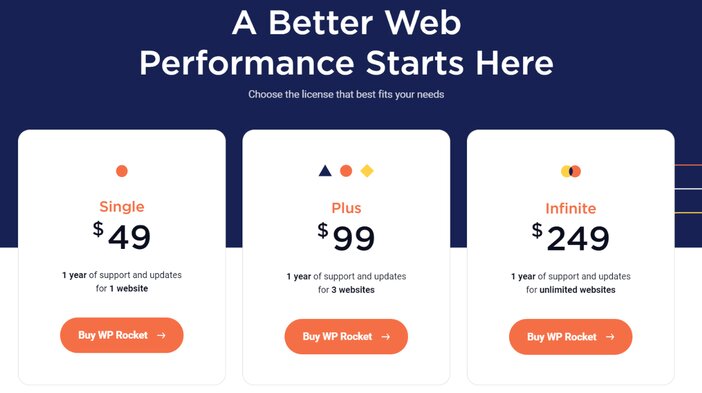
Single – $49 for a single website license with support and upgrades for one year. This is ideal for small business websites or those who are just getting started.
Plus – With, $99 gets you three website installs plus a year of maintenance and updates. This is more appropriate for expanding businesses.
Infinite – $249 for an infinite number of websites, as well as a year of support and updates. This plan is ideal for freelancers, agencies, and savvy entrepreneurs with many businesses.
All purchases include support and updates for one year from the date of purchase, and after the initial year, you can extend your subscription at a 50% discount.
The only drawback? There is no free trial version available. You will be required to spend to test the product if you are keen.
There’s also a 14-day money-back guarantee, though. This gives you time to generate your own conclusion about the plugin.
You might be wondering if it’s worth spending at least $49 on this plugin. Seeing that the vast majority of its competition is available for free. The expense, in my opinion, is well worth it.
WP Rocket is quite easy to use, as I’m sure you’ve noticed. It works after you turn it on. There will be no headaches, confusion, or squandered time.
Just to see how things turn out yourself, try to run one of its competitors, like Cache Enabler or Comet Cache, and see the difference.
2. What exactly is caching?
A cache is a storage location for temporary data in the form of ready-to-use, readable information.
When any webpage is cached, it implies that the pages, photos, and files on that website are saved in a temporary area for easy and quick delivery to everyone who visits it.
Caching static content on a website, that is, data that does not change frequently (such as previously published content), speeds up page load times.
That’s because, instead of going through the trouble of retrieving data from your web host using complex PHP scripts, navigating your MySQL database, and compiling the data into understandable content, the data is simply grabbed from the temporary place and delivered up as is.
Additionally, in case you’re wondering, a caching plugin performs the same thing for your website’s data.
Conclusion
If you’re searching for a sure-fire way of keeping your website speedy and optimized, WP Rocket is the best caching plugin in the market right now that you can buy.
Although there is no free trial or version available, you can be rest assured that it is one of the easiest and perhaps most reliable WordPress caching plugins available. It also comes with a number of useful add-on tools that improve website optimization.
If you’re still undecided about buying a plugin you’re not sure about, they provide a 14-day money-back guarantee.
Overall, I’d strongly recommend WP Rocket to anyone searching for a dependable WordPress cache plugin, based on their features and customer support.
It’s time to make use of WP Rocket’s fantastic optimization tools; else, you might want to check out our Cloudflare review as an alternative.
Blogamigo is a digital resource that has the best strategies that will help you to grow your blogging business. There are several reviews of the best tools you need to make six figures blogging.
