If you’re going on a journey, learning how to convert YouTube videos to MP3 should be at the top of your list.
For whatever reason, you might desire to listen to a YouTube video offline. It could be a beloved show’s podcast, a song, or an audiobook.
I’ll reveal to you how to convert YouTube videos to MP3 on your Mobile and pc devices in this article.
Let’s begin.
Attention! Without the specific consent of the copyright holder, the YouTube Terms of Service forbid the downloading or copying of videos.
See Also: The Ultimate Guide On How To Delete YouTube Video
Using Your PC
How to Convert YouTube Videos to mp3 Using a PC
For how to convert YouTube videos to MP3 on your PC, follow these steps:
Step 1: Get a YouTube URL
Simply go to YouTube and copy the video URL of the YouTube video you want to convert to MP3 format.
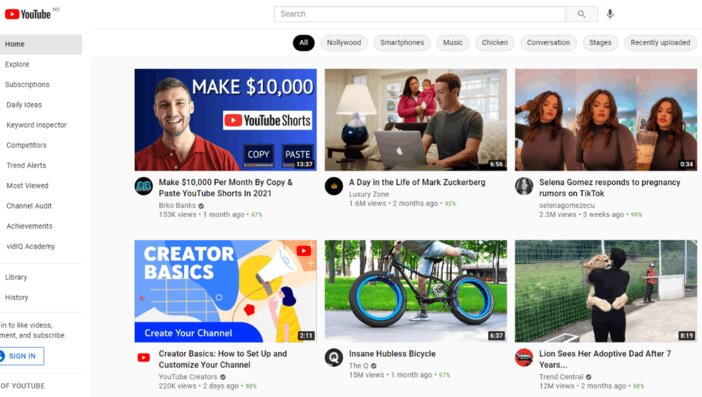
Simply type in your chosen video’s title and click on it.
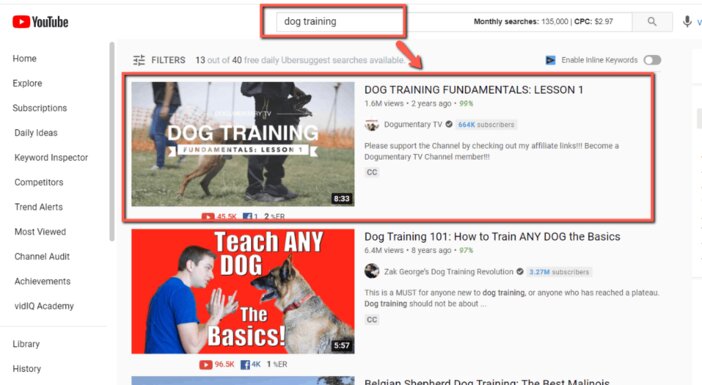
Obtain the video’s URL
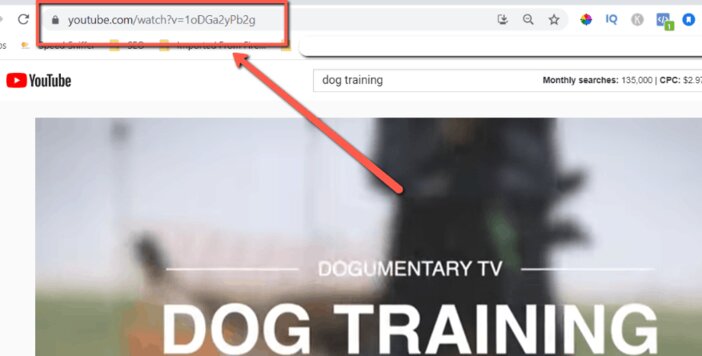
If you’ve completed step one, you’re ready to move on to step two.
Step 2: Download and install a YouTube to MP3 Converter.
Now is the moment to work your magic. All that’s left to do now is find an excellent YouTube to MP3 converter. I recommend YouTubetoMP3 for this.
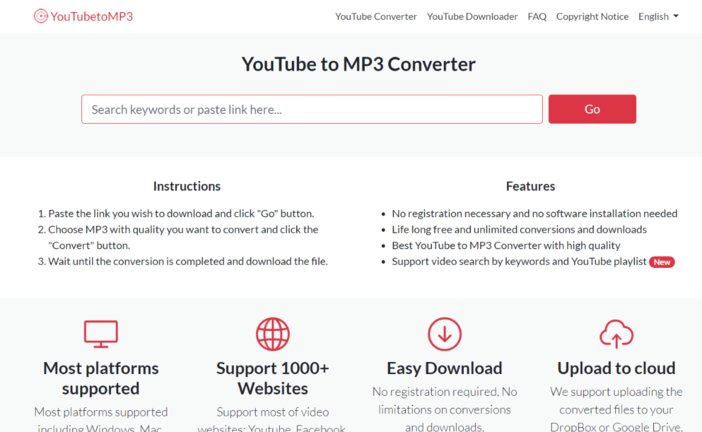
Copy the video URL from step one above and paste it into the “Go” box.
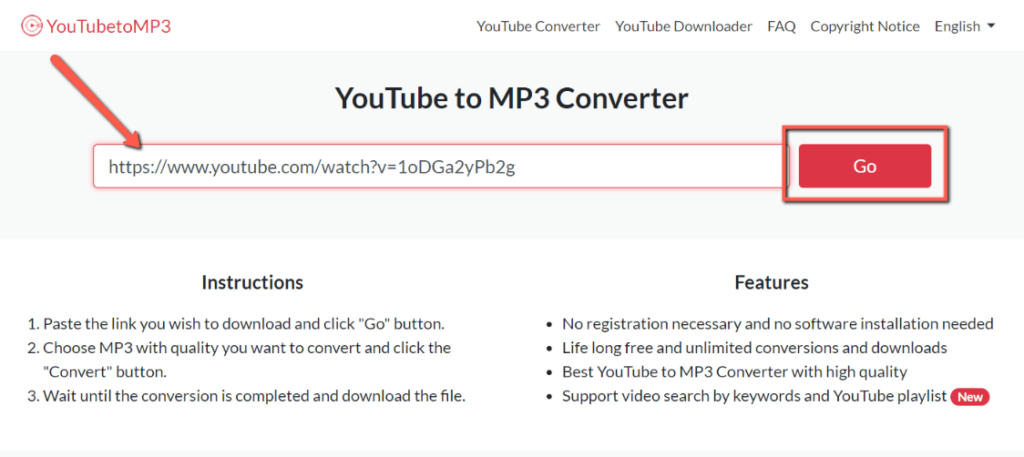
Simply allow YouTubetoMP3 to load the video after that. Simply select your favorite MP3 bitrate quality on the resulting screen and click “Convert.”
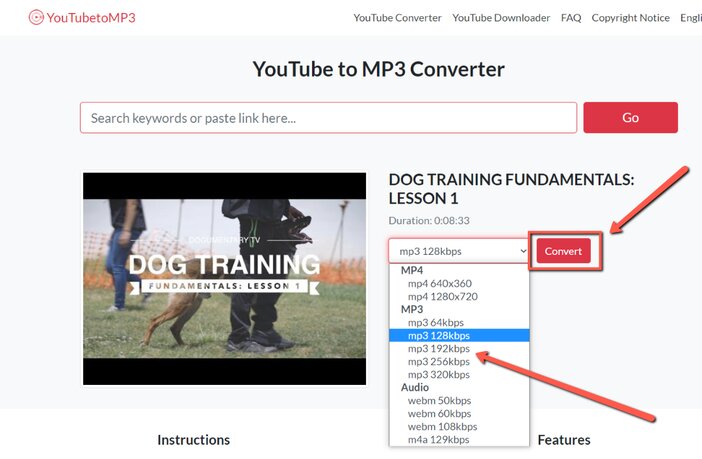
YouTubetomp3 will start the task of converting the video for you.
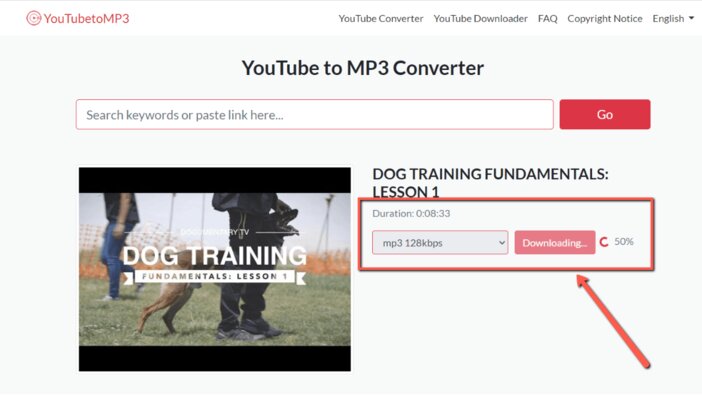
You now have the choice of downloading the video directly to your device or storing it to your Dropbox account once YouTubetomp3 has finished its work.
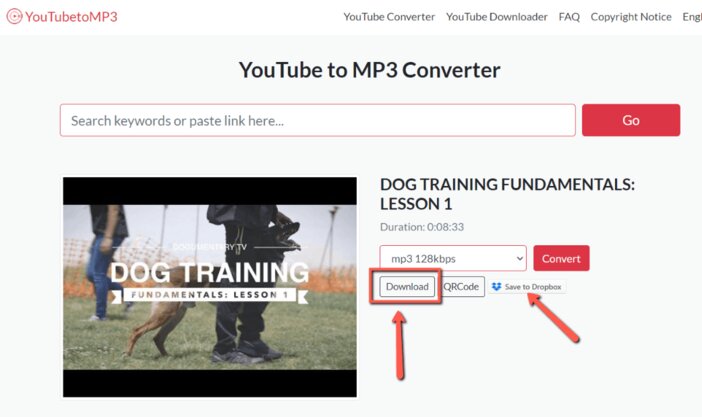
As you can see, converting a YouTube video to MP3 was as simple as two steps.
There are more options if YouTubetoMP3 does not work for you. Alternative YouTube video download platforms can be found under the Best YouTube Videos to MP3 Converters section.
Let’s look at how to convert YouTube videos to MP3 on mobile devices like iPhones and Android phones.
See Also: How to Download Twitter Video to Your Computer, iOS, or Android Device for Free
Using Android and iPhone Devices
How to Convert YouTube Videos to mp3 on Android and iPhone
The methods below will show you how to convert YouTube videos to MP3 on your mobile device (iPhone or Android).
This will only require two techniques in order to keep things simple and basic. Each way will get the same outcome; the method you choose is simply a matter of personal preference.
Method 1: Using TubeMate App
Go to the Google Play Store or the Apple App Store to get started. Look for the app “TubeMate” and download it.
Launch the app after it has been installed on your mobile device.
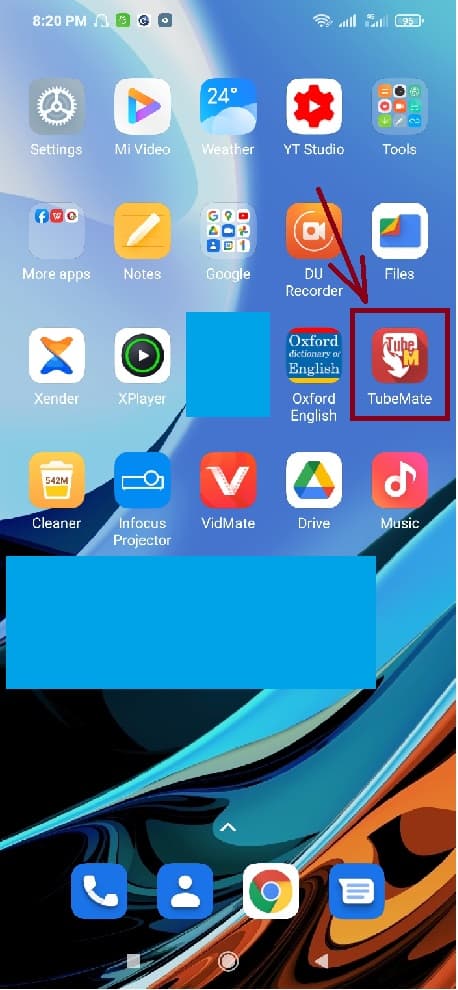
In the app, tap the YouTube button. It will take you to YouTube’s main page.
To find your selected video, go to the YouTube homepage and click the little magnifying glass symbol in the upper right corner.
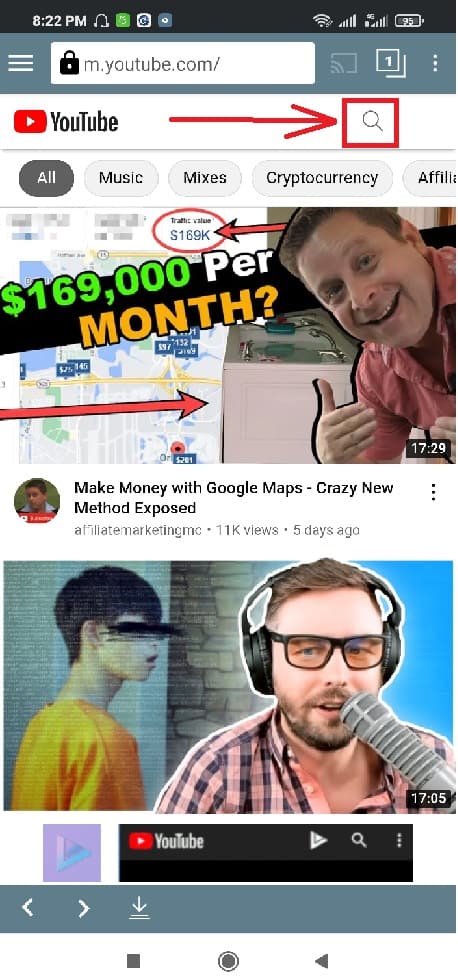
Click on the video you’d want to download from the search results that appear.
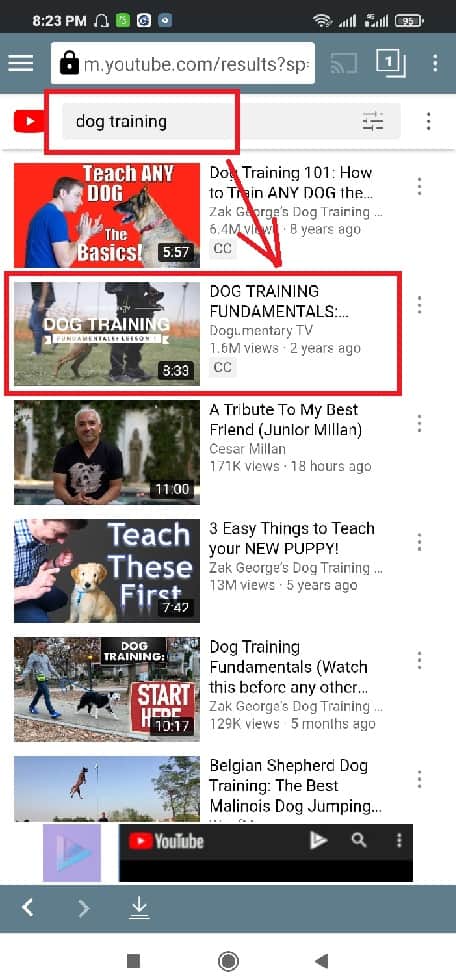
When the video you choose starts playing, you’ll notice a large red button near the bottom of the page. To begin the download, simply click on it.
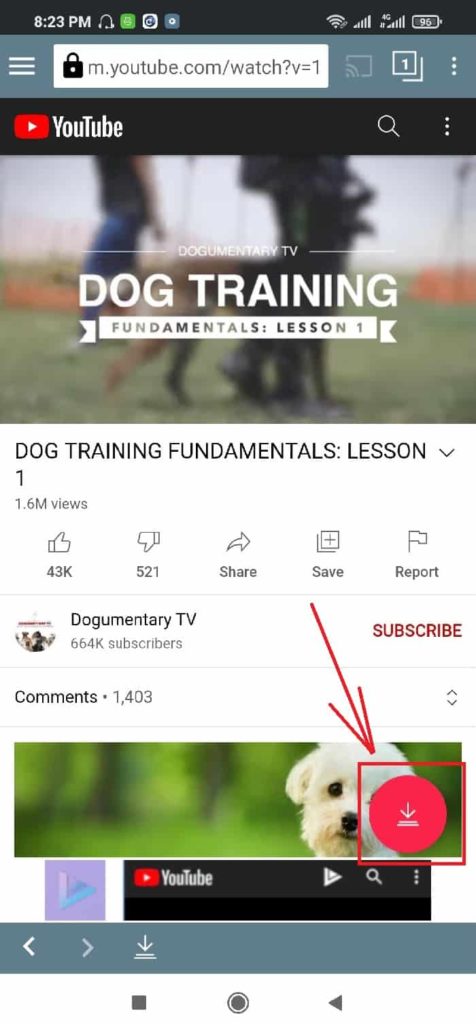
NOTE: If this is your first time using TubeMate, the developers have done a fantastic job of walking you through how to use the app to download videos and MP3 files.
On the following page, select the audio bitrate quality and then click the big red button to start the download process.
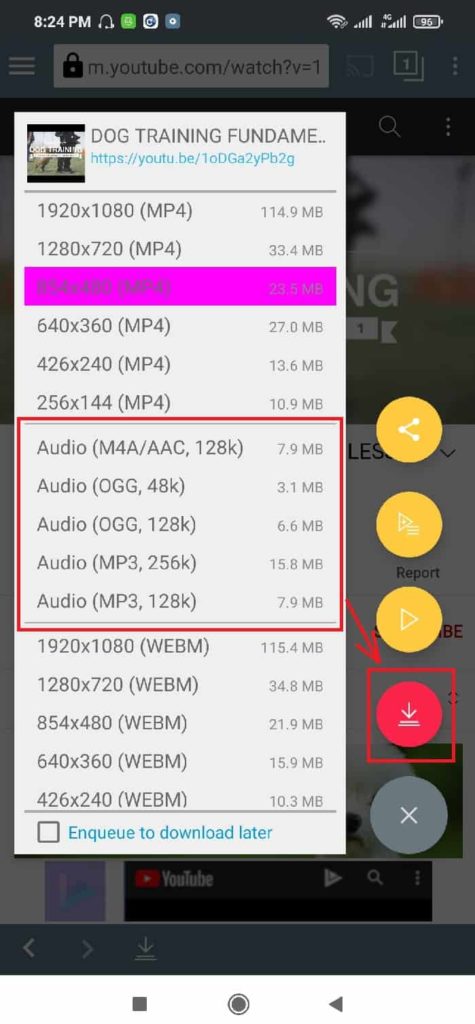
When the audio has finished downloading, a notification will appear on your screen. Simply click the arrow icon at the bottom of your screen to see your download history or currently downloading files.
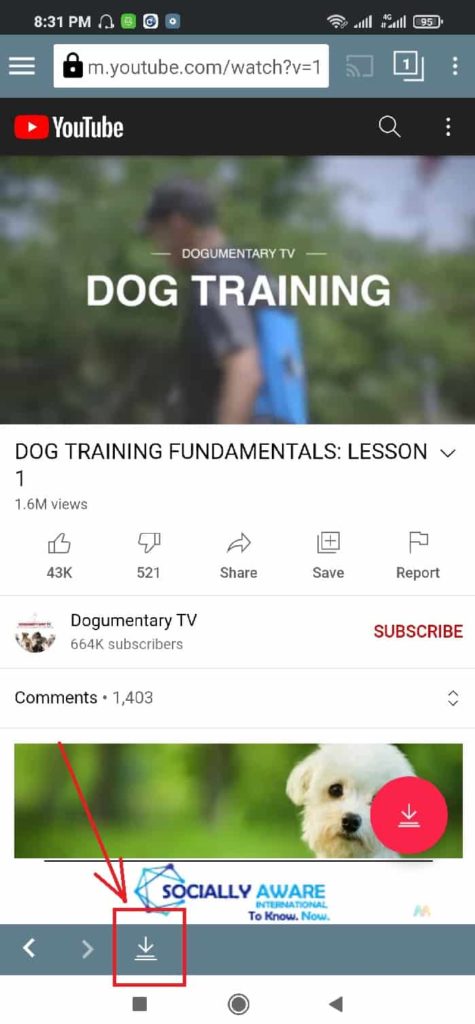
This will take you to the location where all of the media files you’ve downloaded or are presently downloading are stored.
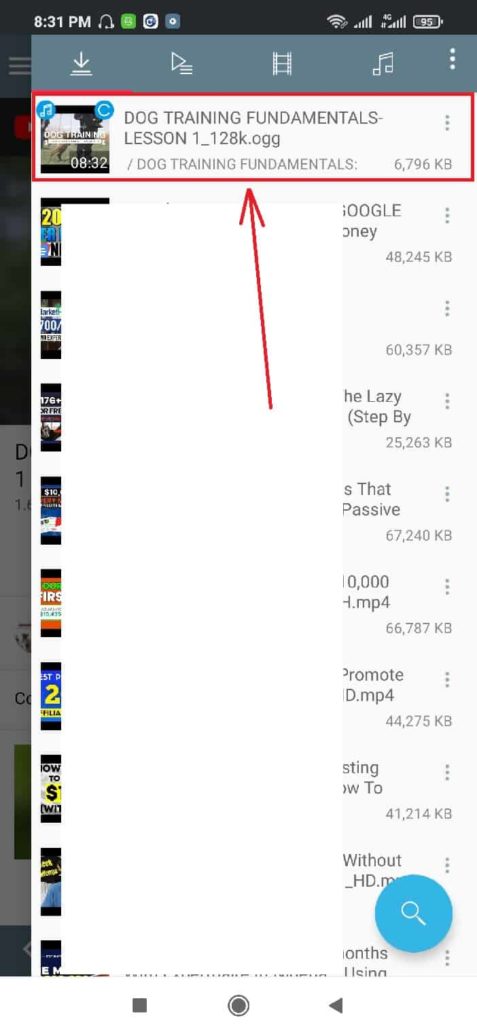
See Also: How To Download Facebook Videos Free On Any Device
Method 2: Using the YouTube App
First, go to your mobile device’s app store and download the YouTube app.
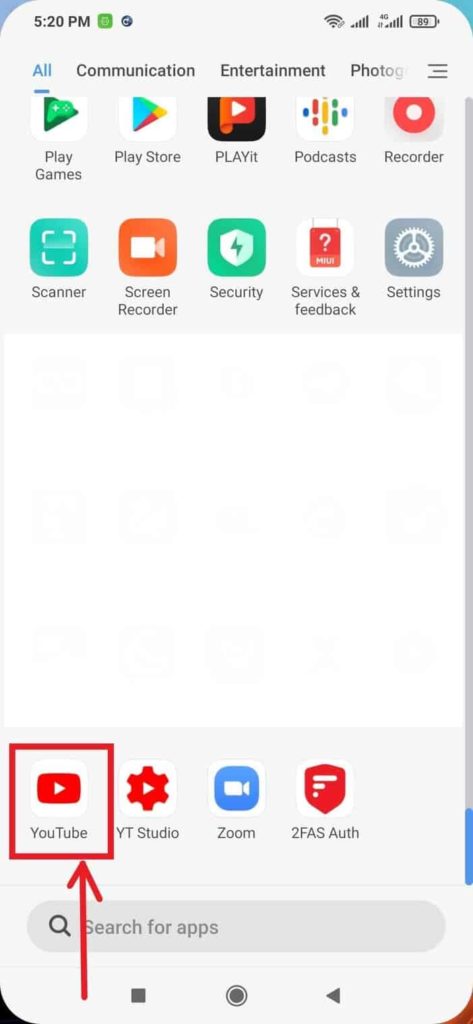
To find your favorite video, go to the YouTube homepage and click the little magnifying glass symbol in the upper right corner.
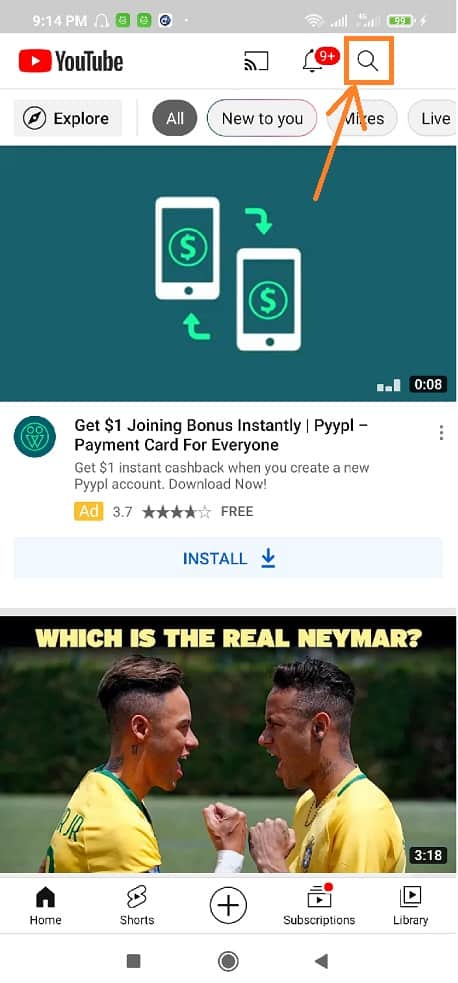
Click on the video you’d want to download from the search results that appear.
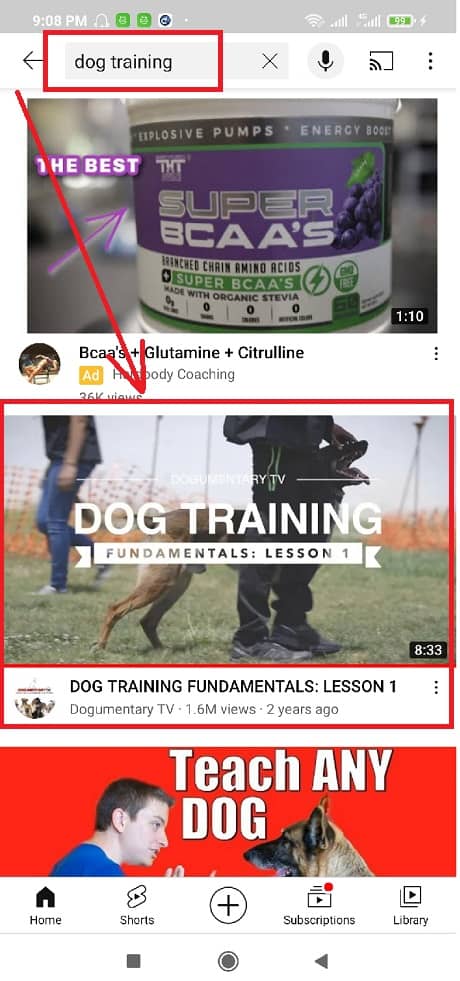
Simply pause the video and click the “share” option once it has loaded and started playing.
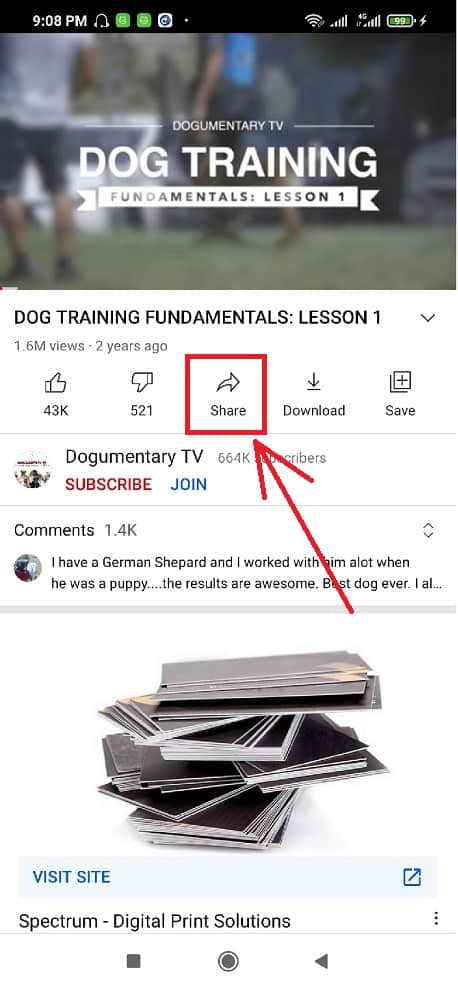
Tap “Copy link” from the drop-down menu. This will save the video’s URL to your clipboard.
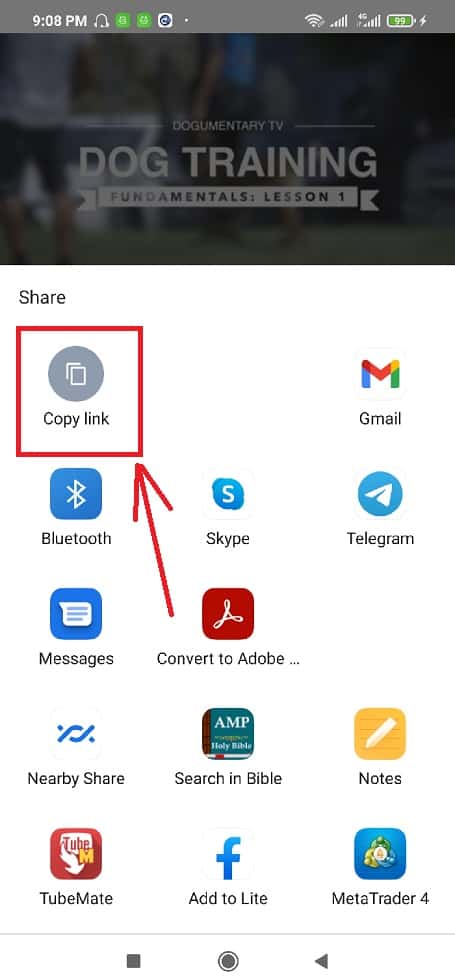
NOTE: If you have the TubeMate app, you can download it by clicking on its icon.
Navigate to your phone’s apps menu and launch the Google Chrome app.
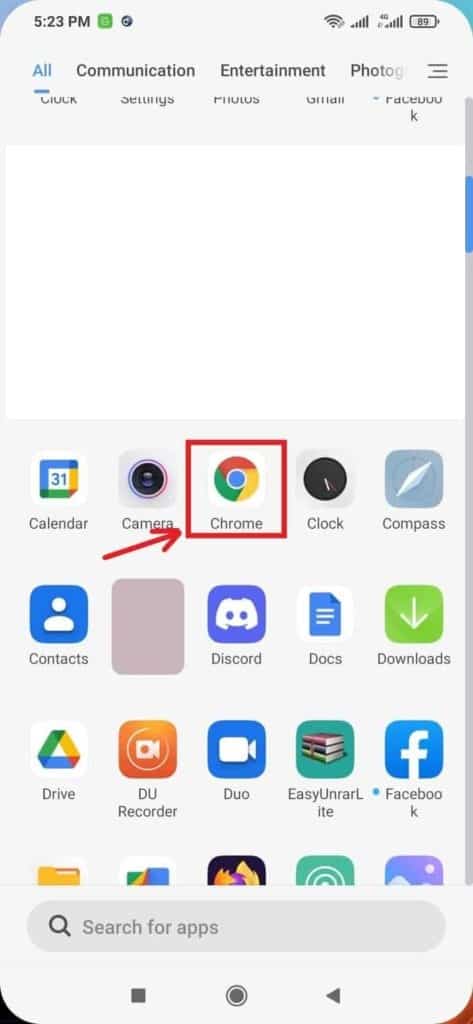
When it appears, type in the domain name of your favorite YouTube to MP3 converter and press the enter key. The YouTubetoMP3 converter in this scenario.
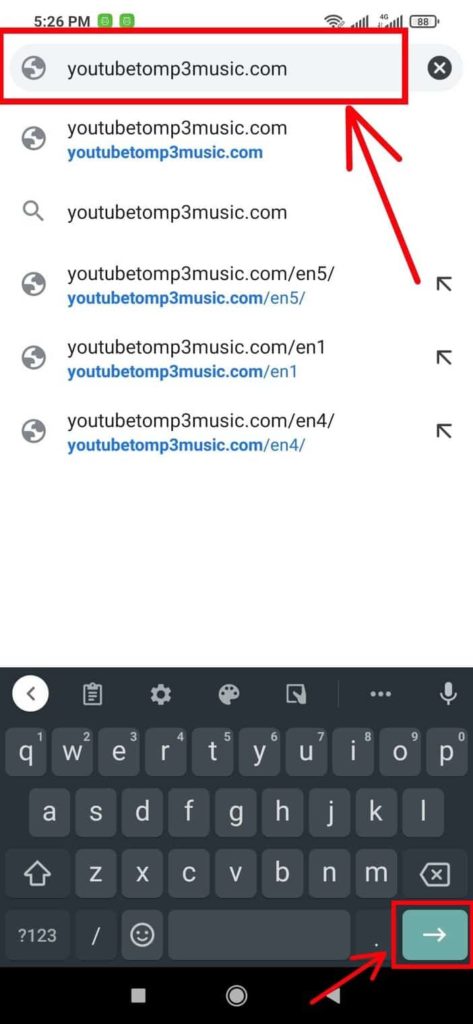
When done correctly, this will bring you to the YouTubetoMP3 webpage.
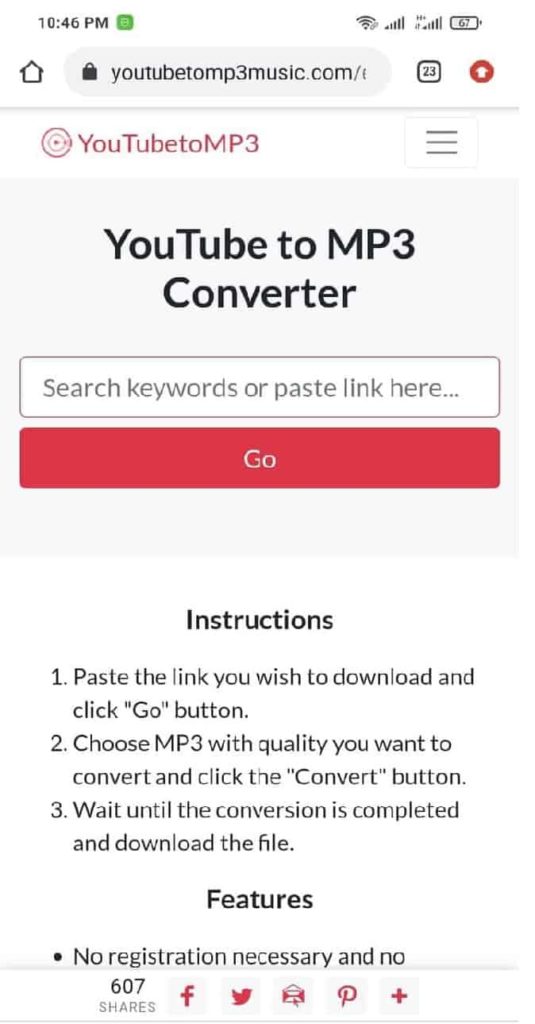
Now, paste the YouTube video URL into the given box. Simply press and hold down until the “Paste” icon appears.
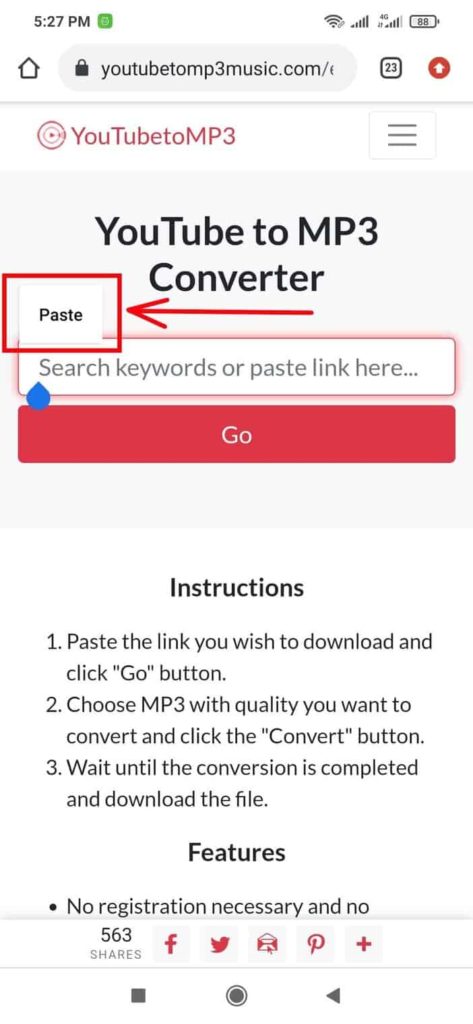
After that, click the “paste” icon to paste the video URL, then press the “Go” button.
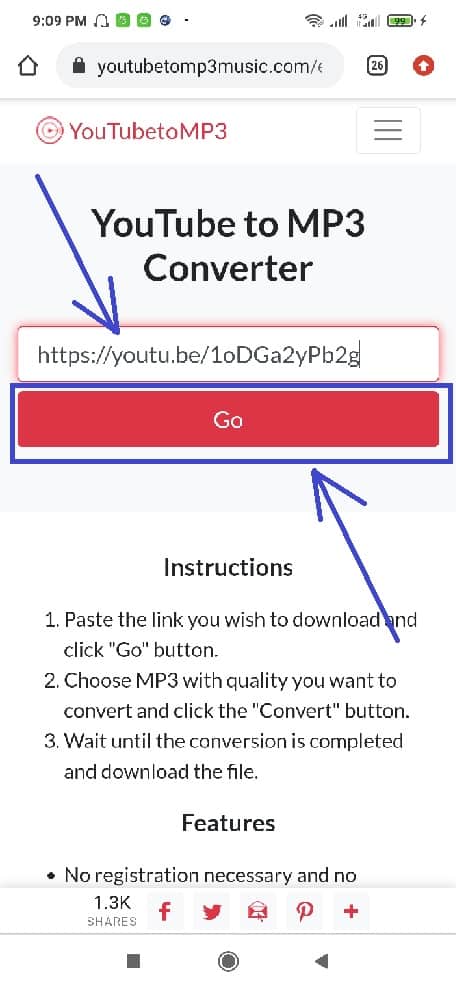
Allow YouTubetoMP3 to load the video at this point. Simply select your favorite MP3 bitrate quality on the resulting screen and click “Convert.”
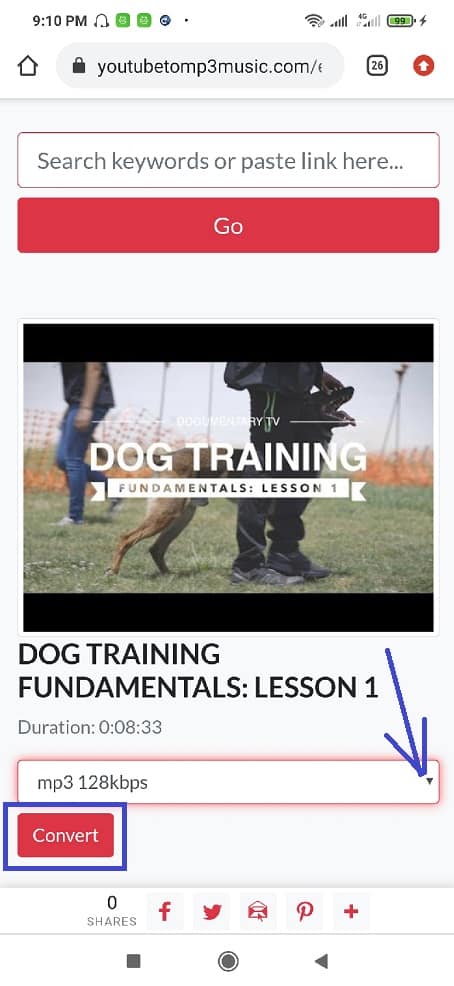
You now have the choice of downloading the video directly to your device or storing it to your Dropbox account once YouTubetomp3 has finished its work.
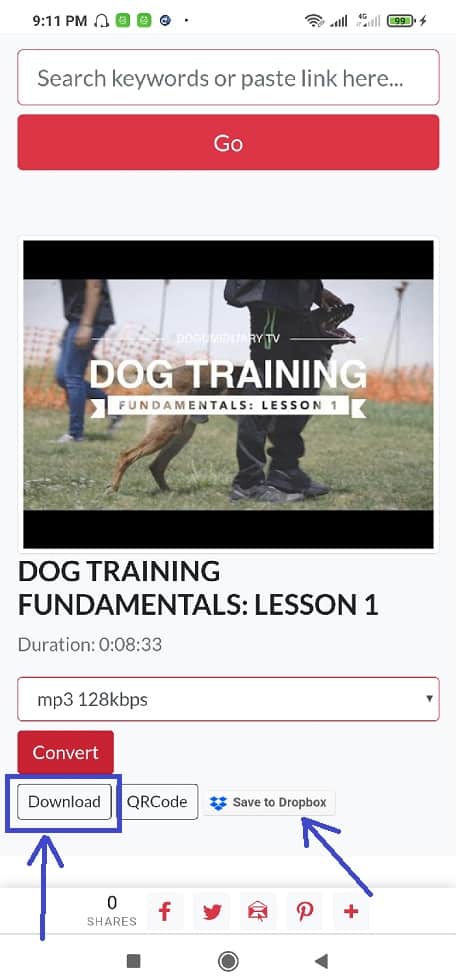
That’s it.
Best YouTube Videos to MP3 Converters
The top YouTube to MP3 converters is listed here. As an option for the YouTubetoMP3 converter, you can utilize any of these platforms.
Here are three things to keep in mind before using any of these platforms.
All of the above YouTube to MP3 converters function in the same way as the YouTubetoMP3 that I mentioned before in this article.
To put it another way, all you have to do is copy the URL of the YouTube video you want to convert and paste it into one of the Video MP3 converters listed above.
Second, while these products are free to use, there are a lot of popup advertisements. Rather than charging users a fee, the platforms gain money this way.
As you try to download your converted video, you’ll notice these adverts. Ignore any advertisements that appear and proceed with your download.
Finally, if you want to convert large-size YouTube videos, the TubeMate approach is your best bet.
That’s the only approach I can guarantee you’ll be able to convert a video of up to an hour in length into an MP3 file.
See Also: Best Video Hosting Sites for Hosting Your Online Course
How to Pick a Good YouTube to mp3 Converter
A YouTube to MP3 converter’s primary job is to convert a YouTube video into an audio file. A good converter should be able to download at various bitrates and provide high-quality audio.
The amount of videos you want to convert is another factor to consider while looking for a YouTube to MP3 converter. A web tool might be a nice alternative if you’re only doing it once or twice, but for anything more, you’ll need to download a dedicated desktop application.
A desktop software will be faster because the data isn’t handled by a remote server, and some tools can convert many YouTube videos to MP3 format at the same time.
While this is basically a video converter, advanced features like an in-built audio editor that allows you to extract only a piece of the audio from a video clip are handy bonuses.
It’s vital to be cautious, though; YouTube to MP3 software is frequently used, and searching for one can lead to the discovery of malware. All of the tools in this post have been thoroughly tried, and I can confidently recommend them.
Since MP3 is such a commonly used audio format, it is recommended that audio files be saved in MP3 format for maximum compatibility with any MP3 player.
Finally, a good YouTube MP3 converter should be able to:
i. Deliver high-quality outcomes
The converted file’s audio quality and crispness must be outstanding. You should be able to choose the level of quality you want, whether it’s low, medium, or high. For instance, all of the converters on this website let you choose the quality of the file you want to convert.
Aside from the file’s quality, you might want to pick a converter based on factors like relevancy and storage capacity. Look for video files with a 320kbps bitrate that can be ripped.
ii. Processing time is quick
The converter must be able to convert YouTube videos to MP3 or other formats quickly. A converter that takes a long time to convert puts both professional and personal duties in jeopardy.
iii. Built-in audio trimmer
Audio editing demands can arise at any time, whether you’re converting for a business or private purpose. As a result, while choosing a tool, it’s a must-have.
iv. Ability to download in different formats
Although most converters use MP3 as their default format, you may need to use FLAC, MP4, or AAC instead. As a result, a good conversion program should support multiple formats.
v. Bulk downloading
Sometimes, you may need to download YouTube videos in bulk. In such cases, the mass downloading feature is intended to be helpful. As a result, make sure the application you’re using allows you to download and handle many files at once.
vii. Subtitles can be downloaded
You might want to watch the subtitles while watching a video in a different language on YouTube. A tool that can convert the video to another format while keeping the subtitles is likely to be desirable in this case.
Other things to think about are:
- Has a browser plugin extension
- Ability to search for videos without having to open your browser
- Video can be saved from any device
- Downloading at various bitrates is an option
- Ability to download and convert videos in just a few clicks
Is Converting YouTube Videos to mp3 Legal?
Before we get started, let’s clear up one thorny topic. Is this type of download and conversion appropriate? That will depend on the video.
By browsing for “Creative Commons,” “public domain,” and “non-copyrighted” content on YouTube, you can convert and download your own YouTube videos, as well as public domain and non-copyrighted videos.
This implies that without the consent of the owner, you cannot lawfully convert or download copyrighted videos.
A note of warning: Without the specific permission of the copyright holder, the YouTube Terms of Service prohibit the downloading or duplicating of videos.
When YouTube is notified about an infringement tool or service that allows the download, modification, and publication of a YouTube video without the permission of the content owner, they will take immediate action.
Any website that asks you to download files, as well as online video converter services, should be avoided. Some of them may be untrustworthy or even try to spread malware to your device.
Please ensure you have trustworthy and up-to-date antivirus software installed before visiting any such site.
Frequently Asked Questions
1. What is an MP3 file?
The MP3 is an audio file that has been compressed to minimize the total file size. It’s called a “lossy” format since the compression is permanent, and part of the original data from the source is lost in the process.
However, it is still feasible to obtain quite high-quality MP3 music files. A compression is a typical approach for reducing the amount of storage used by various types of information, including video, music, and photos.
While a 4-minute lossless file, such as a Waveform Audio File (WAV), can be as large as 40 MB, a compressed MP3 file is just about 4 MB. That’s a 90 percent compression with CD-like quality.
However, there are certain disadvantages to all that compression. When you convert from a lossless to a lossy file format, you lose some sound quality, while gaining lots of hard disk space.
2. What are the different kinds of MP3 audio files?
Lossy data compression is provided by the MP3 audio format. As the bitrate is increased, the audio quality improves: With that out of the way, the various types ofMP3 formats are:
- 32 kbps – Generally only suitable for speaking
- 96 kbps — This is the most common bitrate for speech or low-quality streaming
- 128 or 160 kbps — This is a middle ground bitrate quality
- 192 kbps – Bitrate of medium quality
- 256 kbps – A common high-quality bitrate
- 320 kbps — The MP3 standard’s highest bitrate
Conclusion
You ought to be able to convert any YouTube videos to MP3 files if you follow this tutorial step by step, whether you’re using a PC, iPhone, or Android.
I demonstrated how to use various YouTube to MP3 converters. Furthermore, to avoid infecting your device with malware, I suggest that you should be cautious when browsing for online converters.
YouTubetoMP3, YTMP3, Ontiva, and 9Convert are my top picks. All of these platforms are free to use.
Before you choose a YouTube to MP3 converter, think about the following factors: ease of use, sound quality, speed, and safety standards.
Also, keep in mind that the maximum video length on YTMP3 is 90 minutes. Any browser can be used to access the web programs, such as YouTubetoMP3, Ontiva, 320YTMp3, YT1s YouTube Downloader, and 9Convert.
Blogamigo is a digital website that presents the greatest blogging ideas. The site offers product reviews for the greatest tools for making six figures blogging.
I hope you found this post useful. Thank you for taking the time to read this.
