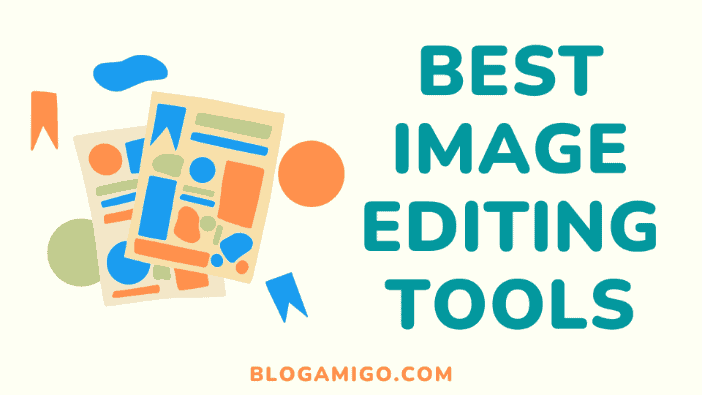Have you ever tried reading a blog post and got hooked on the image quality? I have been opportune to read such posts. Damn! There was a post I read sometime last year and couldn’t help but save the images used. Not only were the images of high quality, but the design used by the blogger was so on point I almost found myself drooling. I almost found myself wallowing in envy because I really wanted my blog posts to stand out like theirs.
Have you ever experienced such?
If you have, it’s totally fine. There is nothing wrong with you wishing to improve your skills and site, plus you aren’t the only one with such desires. We all want the best for our blog sites and can only achieve this when we make a conscious effort to learn certain techniques and improve our blogging skills.
The truth is that a good majority of us are visual learners and also get our interest in a post triggered when quality appealing images are used. A fact worthy of note is that content with relevant images are always prone to get more views and shares than the ones without images.
Would you like to know how these bloggers make their images stand out? If yes, please read on.
Those images you see and envy are created using image editing tools. These tools help create a lasting effect on your readers by allowing you to graphically design your images while overlaying shapes and text. But then, do you have an idea of the editing tools best for you?
In this post, I will be sharing my experience as a blogger using six popular photo editing tools.
Shall we?
1. Canva
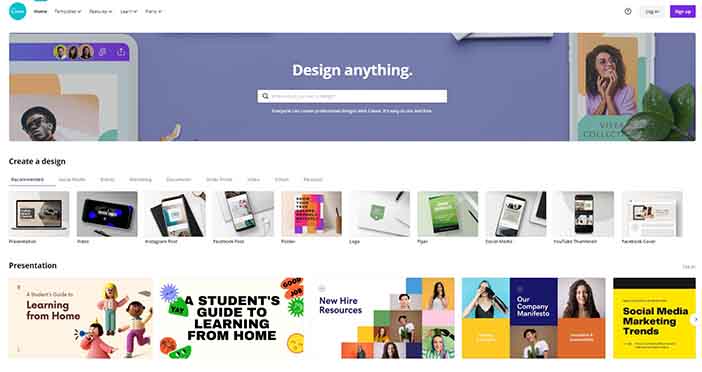
If you are in search of an online design tool that is very popular and would be perfect for your blog posts, Canva is your go-to tool. I love to call this tool a blogger’s playground as it features thousands of templates you can begin with and some icons that are absolutely free to use.
You will definitely love its drag-and-drop functionality as it makes it easier for you to add fonts and text boxes as well as how you will be able to size and move images. Want to hear something interesting? Canva actually lets you produce professional looking graphic images with great Photoshop-quality, all with its free version. Isn’t that amazing?
Now to the interesting part! Canva actually lets you upload your own images if you don’t want to use theirs, but then it’s always difficult to not find an ideal image as they have well over one million preexisting images and graphics. This means that you can customize your own dimensions if you aren’t satisfied with the graphics size provided by the application, after which you can choose a layout and start building your graphic.
One great feature of Canva is how it lets you save your infographic works to the cloud for later use. You don’t even need to be a professional for you to begin using this tool, as they offer series of tutorials to help you familiarize yourself with the features.
Pricing:
Canva pricing starts at $1 per item if you are choosing from premium illustrations, images and chats. The application also has a subscription service upgrade which starts at $12.97/month, and then $9.95/month if you pay annually.
2. Piktochart
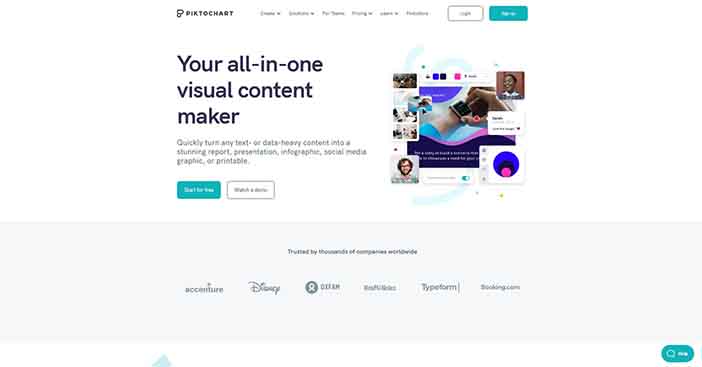
Piktochart is one editing tool that is great for visual marketing and makes it easier for you to make infographics, reports, and presentations. This tool also has the ability to include videos in your infographic, and make a logo using your uploaded images for branding purposes.
The good thing about Piktochart is that you don’t need to be a professional to use it, as it’s easy to use, and can help you create professional-looking graphics. You don’t even have to worry about choosing where information and visual charts go as Picktochart not only helps you with that but also allows you to choose from its preexisting templates or create your own.
When you begin using Piktochart, I can assure you that you will love how easily you will be able to create graphs or charts using your own data. All you need to do is to choose your preferred graph or chart and then double-click to enter your data.
Pricing:
Picktochart has a Lite plan that gives you extra features and costs $15/month, and a Pro plan that costs $29/month.
3. Venngage
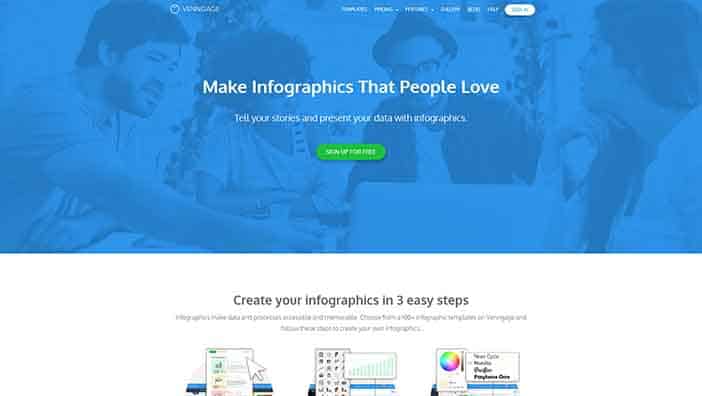
This editing tool is great for creating infographics, reports, and social media postings. Venngage editing tool is an online data visualization tool that is very easy to use and is ideal for businesses and bloggers. I love how Venngage helps you find your way around and categorizes its infographics depending on its complexity into the beginner, intermediate and advanced levels.
You can easily swap or add new icons using the drag-and-drop toolbar of Venngage. Outside this, Venngage auto-saves your work for future in-depth projects and also helps you align your icons and charts by making it easy for you to organize your icons and text with a grid-style background.
You can also create a report or infographic in few minutes using Venngage as it has hundreds of templates that look professional, and a library of data-driven maps and graphs, as well as a collection of icons and pictograms.
Pricing:
Venngage offers you a monthly plan upgrade that costs just $19 for complete access to all its features, and a fee of $16/month if you pay annually.
4. PicMonkey
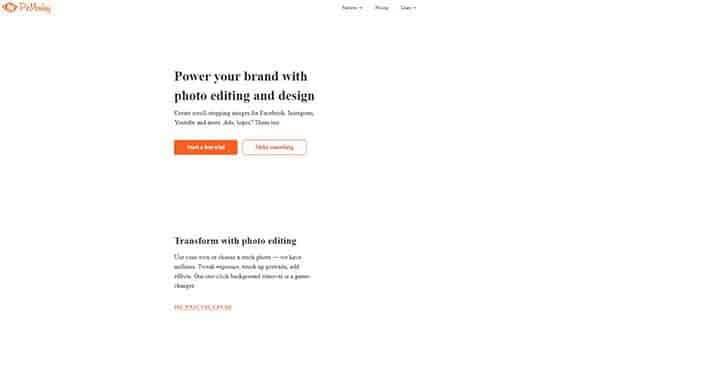
Another very popular online photo editing tool that offers a variety of editing options capable of making your image pop is PicMonkey. Unlike Canva, PicMonkey allows you to either enhance or soften your image color and also adjust and sharpen an image or fix the exposure. You can also do certain touchups to your image such as removing a red eye, fixing blemishes, or whitening the teeth. I know you are excited right now. Using PicMonkey is just like when you use the Beauty Plus application to enhance your own pictures and clear whatever blemish you wish to remove.
You will totally love how easy it is using PicMonkey. All you have to do is just upload your image and begin editing. The only constraint I have noticed using PicMonkey and which gives Canva an edge over it is the fact that you can’t save your work to the cloud, but will rather have to do all your editing at once before downloading the final image into your computer.
Just like Canva, PicMonkey also offers you free tutorials on their site letting you master its available features.
Pricing:
While PicMonkey has a free but limited version, you can opt to upgrade to its Royal plan version for $4.99/monthly to enjoy more features, or you opt to pay annually bringing your fees to about paying $3.33/month.
5. Pixlr
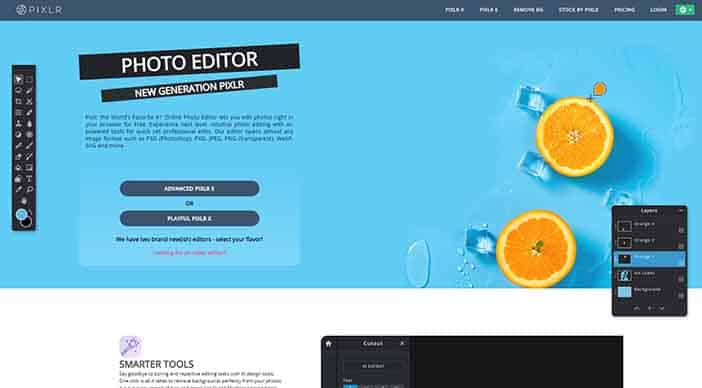
If you are on a budget and looking for a great Photoshop alternative, I recommend using Pixlr. Not only is this editing tool free and ideal for non-designers, but it also has features quite similar to that of Photoshop. This means that if you are already familiar with using Photoshop, you won’t experience any difficulty using this tool.
One feature I totally love in Pixlr is its eyedropper tool which you can use when creating text over your image, and which gives your image a consistent look by letting you sample a color in your image to use for your text color.
Pixlr offers a variety of features some of which ranges from editing tools like gradient tool and paint bucket, selection tools like the marquee and wand tool, as well as blending tools like the blur, sharpen, and smudge tools.
In the event that you get confused using the Pixlr Editor, you can opt for Pixlr Express which has fewer options you can choose from.
6. Adobe Photoshop
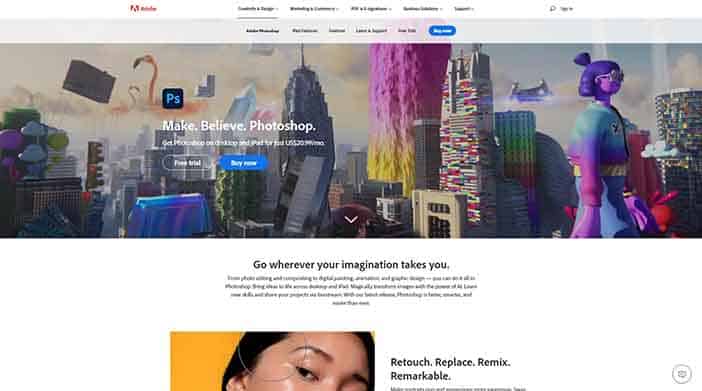
Adobe Photoshop, often referred to simply as Photoshop is a graphic design tool perfect for editing, enhancing, optimizing, sizing and designing just about any graphic on your site or blog. The only constraint is the fact that it is made mainly for professional graphic designers.
Adobe Photoshop makes it easier for you to quickly effect changes to an aspect of your image, as you will mostly be working with layers in the application. If you are quite familiar with Photoshop, you will notice that they recently added a new feature to its latest version, which allows you to work on multiple images at once and store all your images on one file, thanks to its creation of artboards.
Although ideal for professional graphic designers, you can still learn how to use Adobe Photoshop and even edit your first photo using the tutorials the application offers.
Pricing:
Photoshop CC gives you access to its latest full version for as low as $9.99/month.
Wrapping it up
You must understand that it’s quite difficult finding the perfect image for editing, mostly as some of the images are copyrighted and you need express permission from the original owners to use these images. If you are searching for sites that allow you to share their images for free and also modify them for your personal/commercial use, I suggest you use sites with Creative Commons licensed images like PicJumbo, Pixabay, Unsplash, amongst others.
Depending on what you are looking for, the editing tools we have learnt about can suit your graphics needs as a blogger. Picktochart and Venngage are best suited for you if you need a professional infographic, report, or presentation for your business, while editing applications like Pixlr, Canva, and PicMonkey are going to better suit you if you are a non-designer in need of editing skills.
In the same vein, I recommend using Photoshop if you want to use exactly what the experts are using for their graphic designs and editing.
Finally, you must optimize your images for the website before uploading your new images, to ensure that your readers don’t wait forever for your images to load.